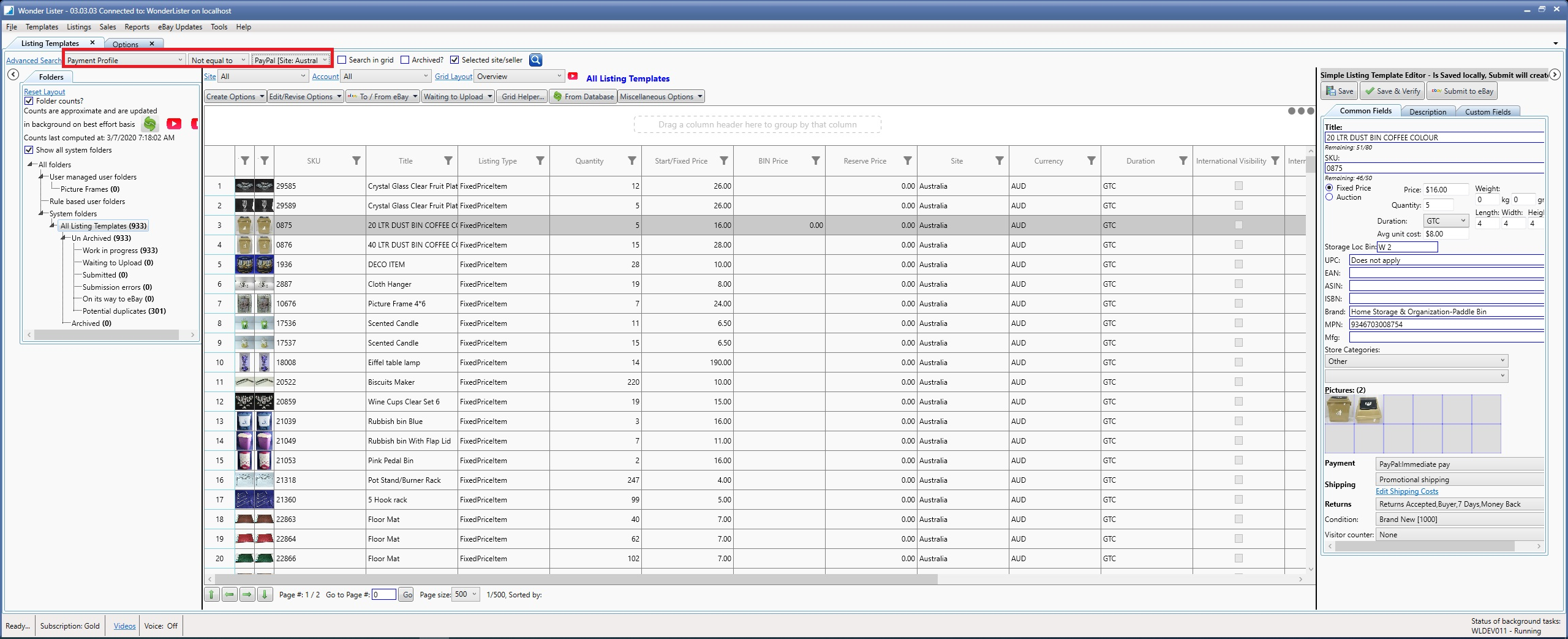|
|||
|
|
|||
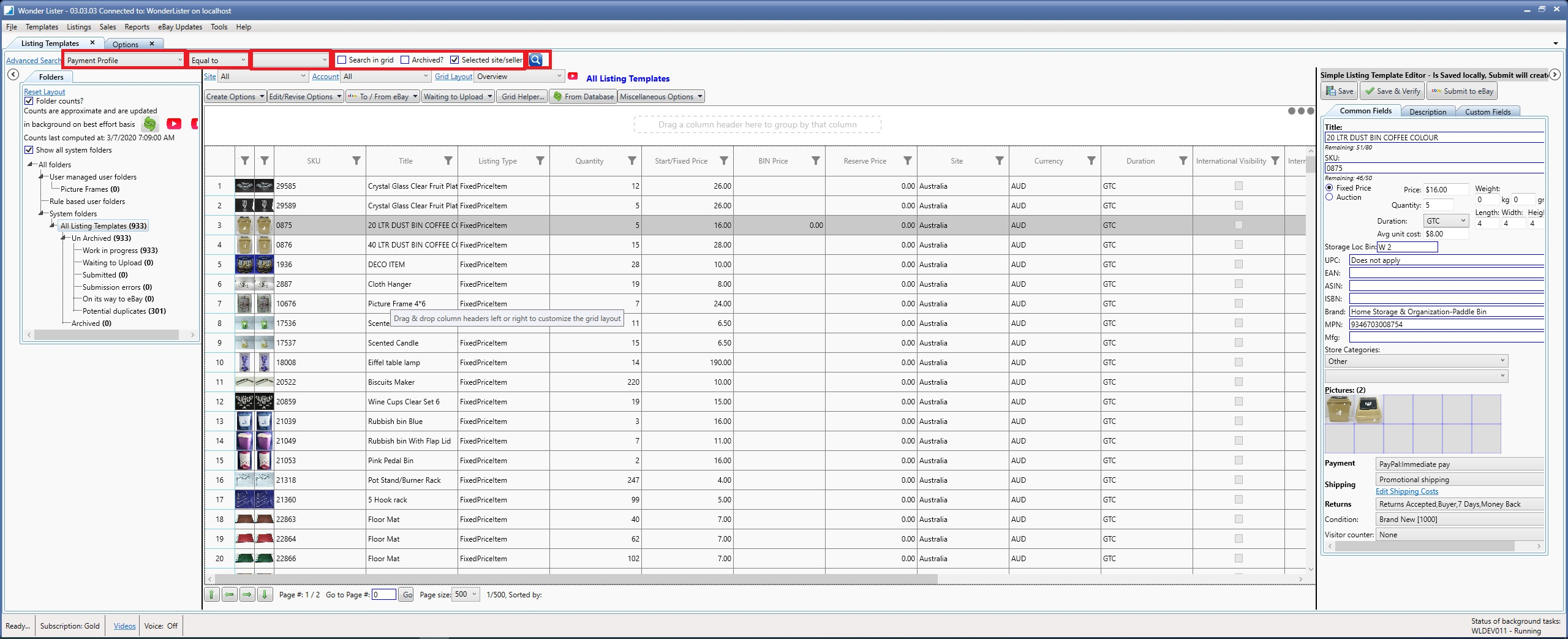
|
Search Fields
|
Explanation
|
|
Dropdown #1 (Field to search)
|
Allows you to select a field to search on, say "Title"
|
|
Dropdown #2 (Operator)
|
Select the operator like EqualsTo, GreaterThan, LessThan etc. The list of operators changes based on the selected "Field to search"
|
|
TextBox #1 (Value or Starting Value
|
If the Operator selected requires only one value (like EqualTo), then, enter the value to search.
|
|
TextBox #2 (Ending Value)
|
Is only visible when the selected operator requires starting and ending values like Between. Example: Rule ID Between 1 and 10
|
|
Search Option
|
Explanation
|
|
Search in grid
|
Search within the data displayed in the Grid as a result of previous search
|
|
Archived
|
When checked, search includes archived templates as well.
|
|
Selected site/seller
|
When checked, searches for templates for the site and seller currently selected
|
|
Buttons
|
Explanation
|
|
Execute shown as
|
Executes the search based on parameters entered. The templates that meet the search parameters are displayed in the Grid area
|