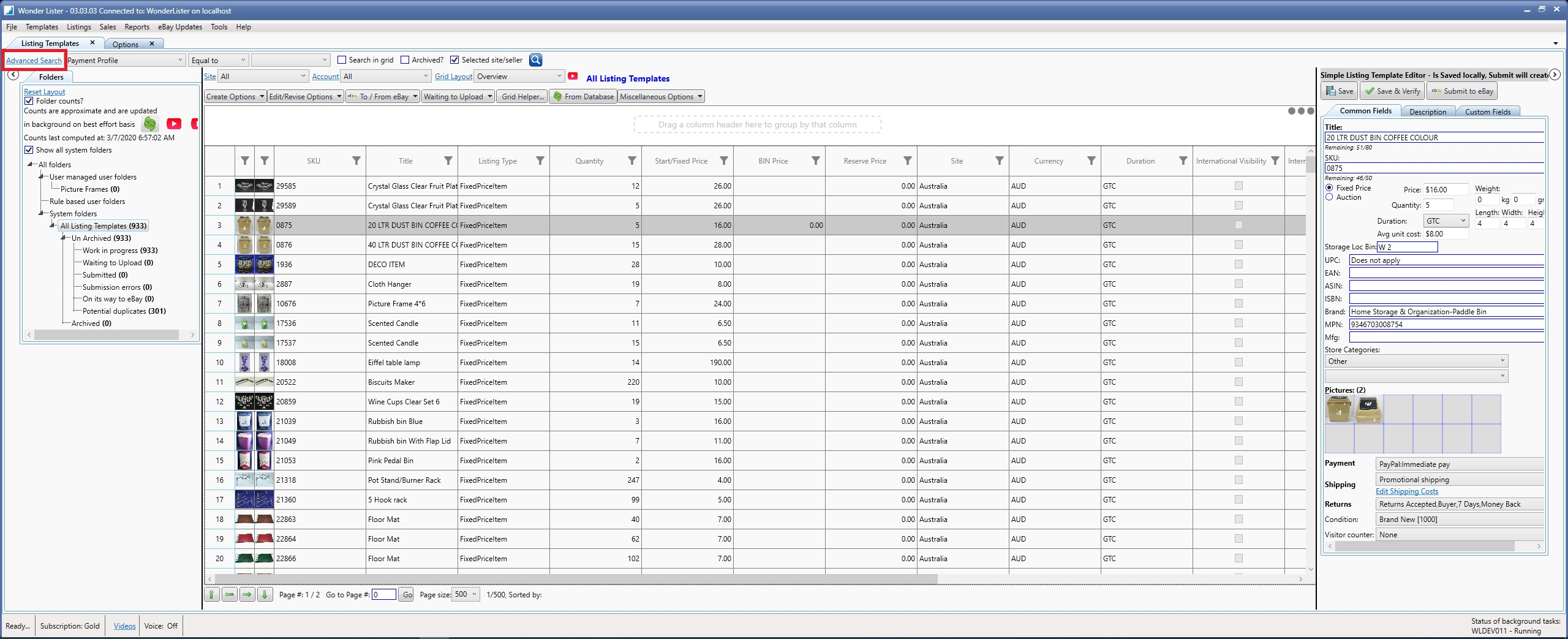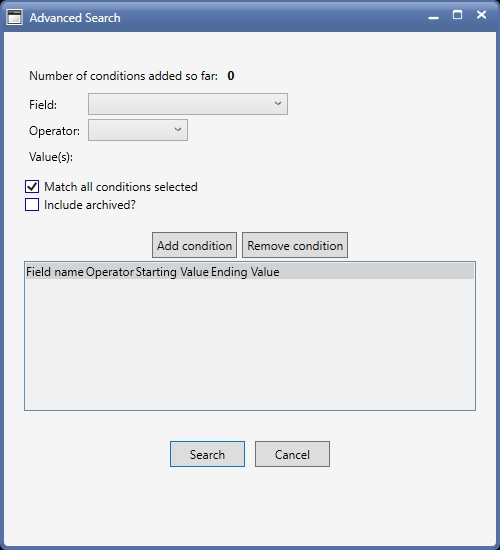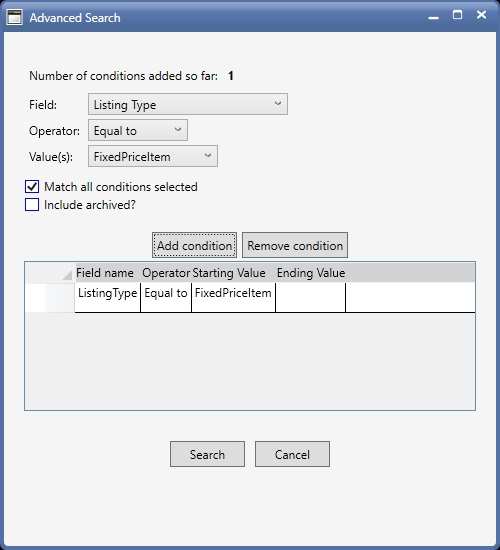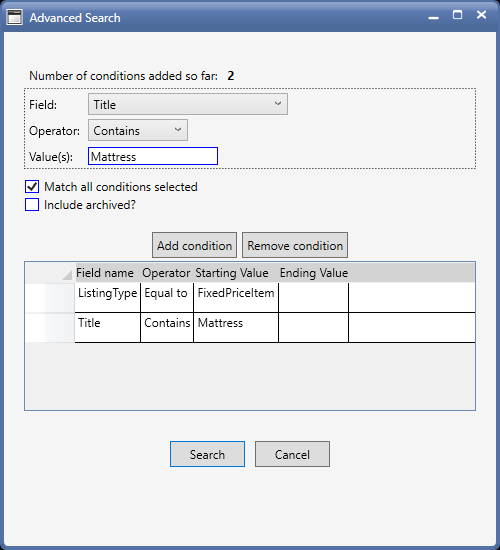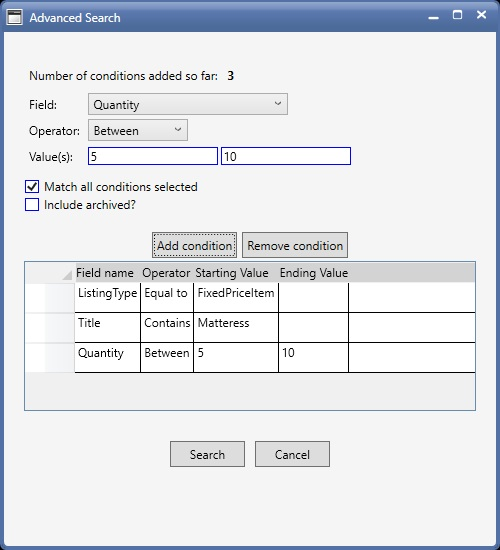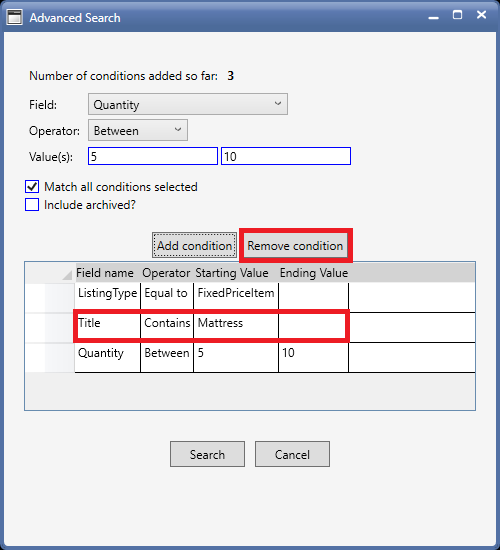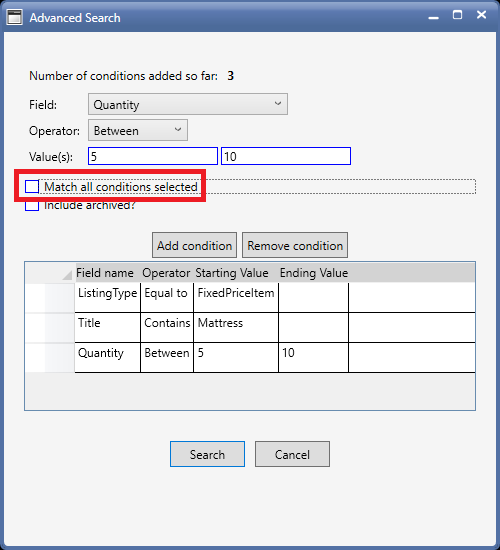Advanced Search means you want to search that involves more than one field.
For example, say, you wish to search all templates that are FixedPrice and have a Title containing the word "Mattress" and Quantity between 5 and 10. This query involves the following fields:
|
Field
|
Operator
|
Value(s)
|
|
ListingType
|
EqualsTo
|
FixedPrice
|
|
Title
|
Contains
|
Mattress
|
|
Quantity
|
Between
|
5 and 10
|
To do an Advanced Search, click on the link "Advanced Search" link.
A new dialog will open.
For the example search above, your dialog will look like below after entering the details for the first field and pressing the button "Add condition"
Similarly, after entering the details for the second field and pressing the button "Add condition", the dialog window will look like this:
Finally, after entering the details for the third field and pressing the button "Add condition", the dialog window will look like this:
If you have entered any wrong data, you can select the row of the corresponding field in the table and click on the button "Remove condition".
Say, you want to remove the condition for the "Title" field, then, click on the row showing Field name as "Title" and click on the button "Remove condition" as shown below.
When all fields and values have been entered, click on the button "Search" to execute the search. Click on the button "Cancel" to cancel and close the dialog.
In the above example, we searched for templates that must match ALL the specified conditions. However, If you wish to find templates that match ANY of the specified conditions, then, simply uncheck the box "Match all conditions selected"
Notes:
Starting Date is always start of day
Ending Date is always end of day.
Example, if you select March 1, 2020 as the Starting Date, it is the beginning of day on March 1, 2020. Similarly, if you select March 1, 2020 as the Ending Date, it is the end of day on March 1, 2020.