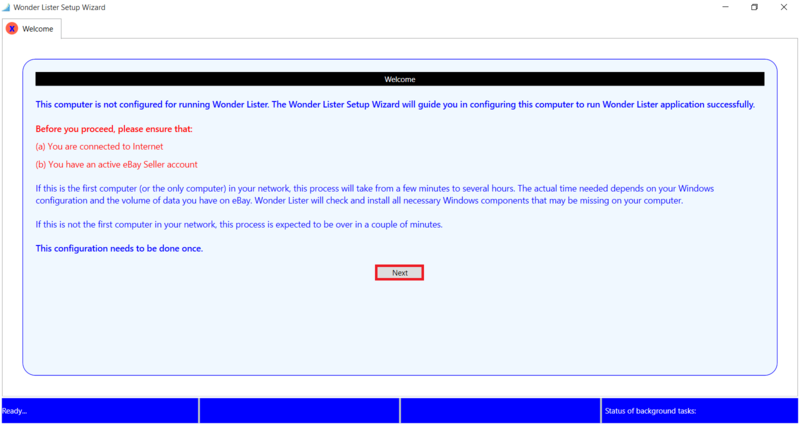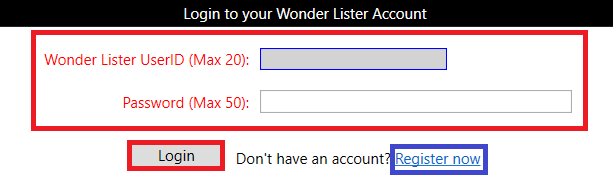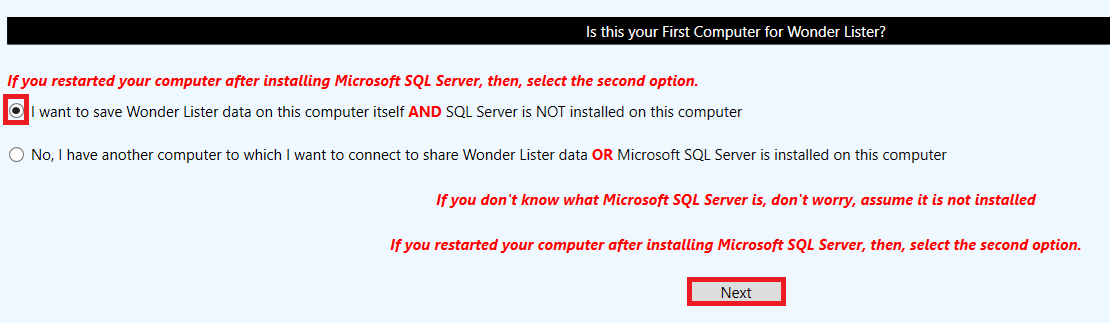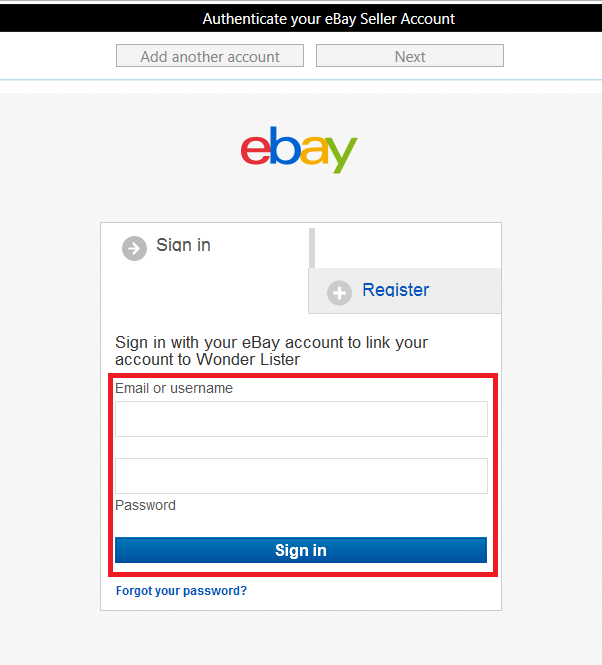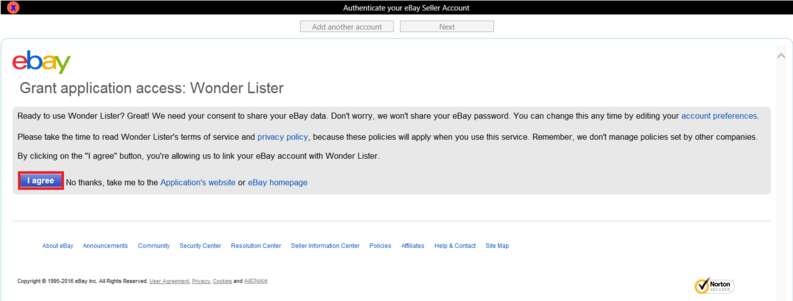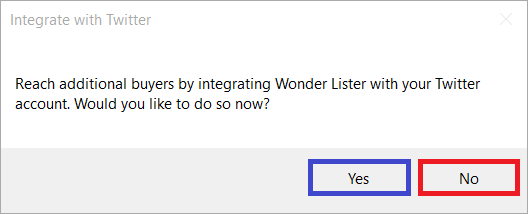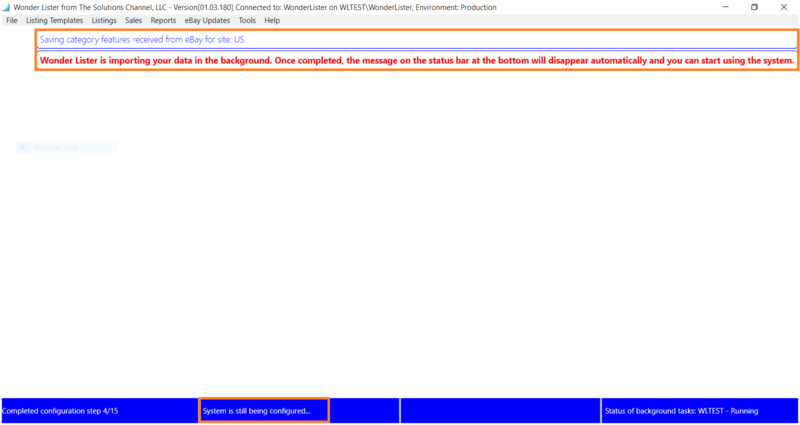Once you have completed the
Installation process for Wonder Lister, you must complete the one-time initial setup to begin using Wonder Lister. This setup is required only once and only on the very first computer on which you installed Wonder Lister application.
Start by opening Wonder Lister application from the desktop icon or from the Start menu.
Step 1:
Click Next to begin the setup process.
Step 2:
Enter your Wonder Lister UserID and password and click Login to begin using Wonder Lister.
If you have not created a Wonder Lister account, please click Register Now and sign up on the website.
Once you have created an account, you can return to this page to continue the setup process.
Step 3:
Select the first option if
You would like to save your Wonder Lister data locally on your computer
and
You do not have Microsoft SQL Server installed
TIP: If you select the first option, please see the Create a new SQL Server documentation and then come back here to continue.
Select the second option if
You would like to connect to an existing database from a different computer
or
You already have installed Microsoft SQL Server on your local computer
Step 4:
Enter your eBay user name and password, click Sign In
Step 5:
Click I agree to allow Wonder Lister access to your eBay data.
Step 6:
To integrate Wonder Lister with you Twitter account, click Yes.
NOTE: You may add a Twitter account at any time. Details are provided in the Twitter Integration documentation.
Otherwise, click No to proceed to the Wonder Lister home screen.
Step 7:
Wonder Lister will begin importing your eBay data and finish up final settings.
NOTE: Progress is shown at the top and the bottom of the window
Do not close Wonder Lister, as the time required to complete this step depends upon how much data you have on eBay. Once all your data has been imported, the above message would change to reflect that.
Please note that Wonder Lister imports all your Active (and Scheduled) listings from eBay. In addition, it ONLY imports those Ended listings that have a Sale against them. That means, NOT all of your Ended listings are imported initially. However, you do have the option to import your Ended listings manually. To import listings (including Ended), use the main menu option: eBay Updates -> Import Listings
Congratulations! You are now ready to begin using Wonder Lister.
For information on the Basics of Wonder Lister, its User Interface and the general layout of the application; please see the Getting to Know Wonder Lister Documentation
For more information on how to use Wonder Lister and its extensive set of features, please read the Features documentation.