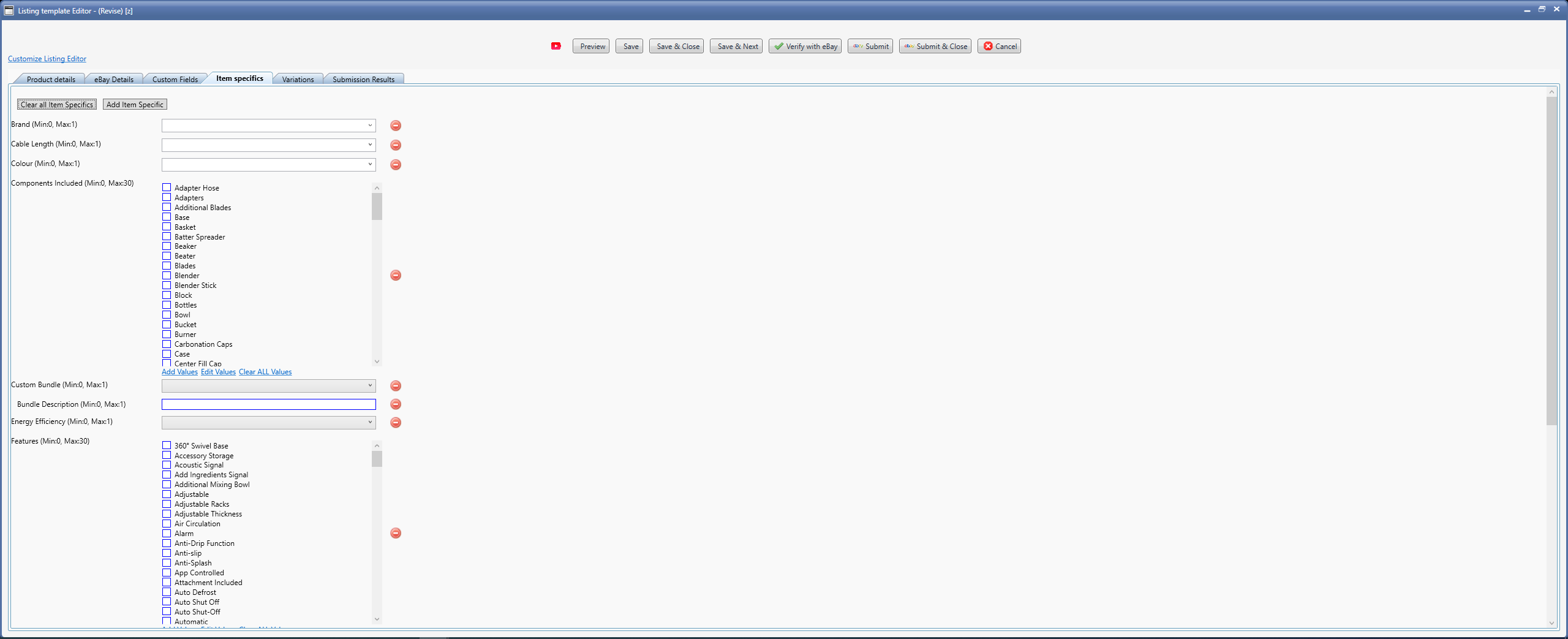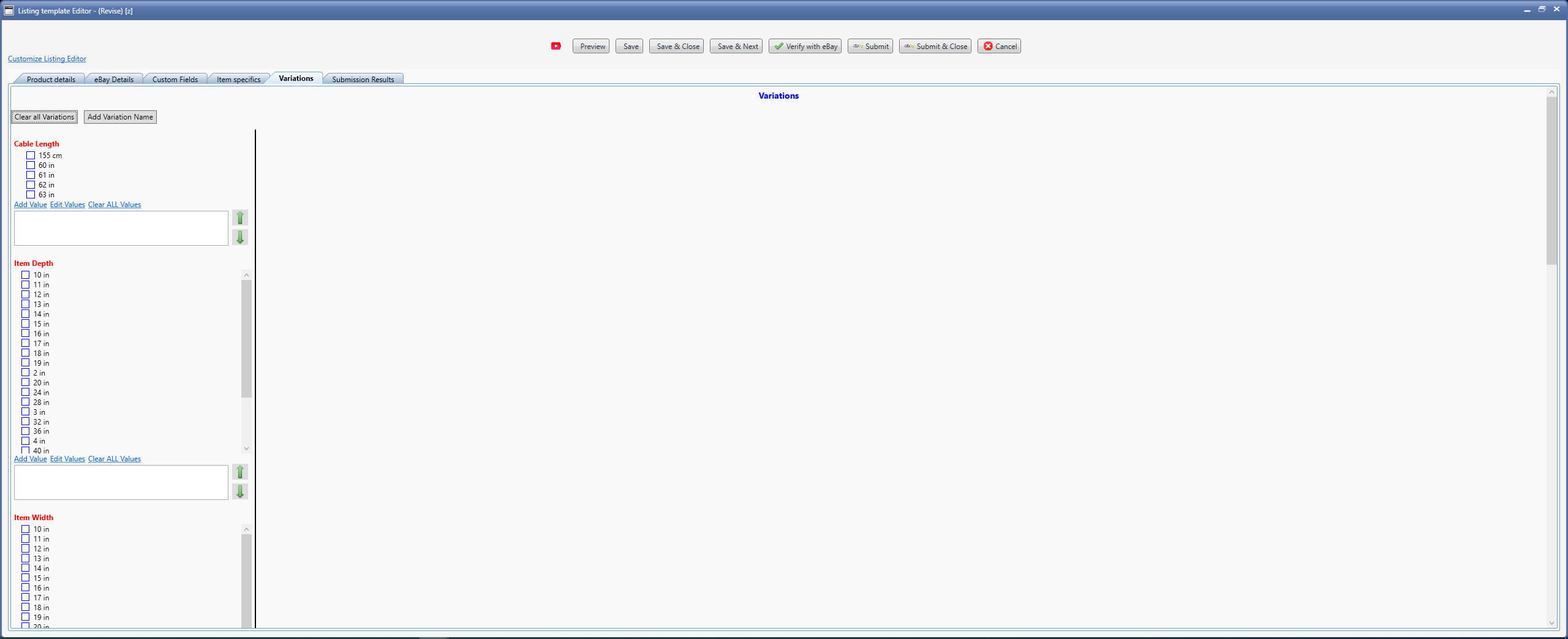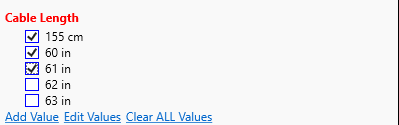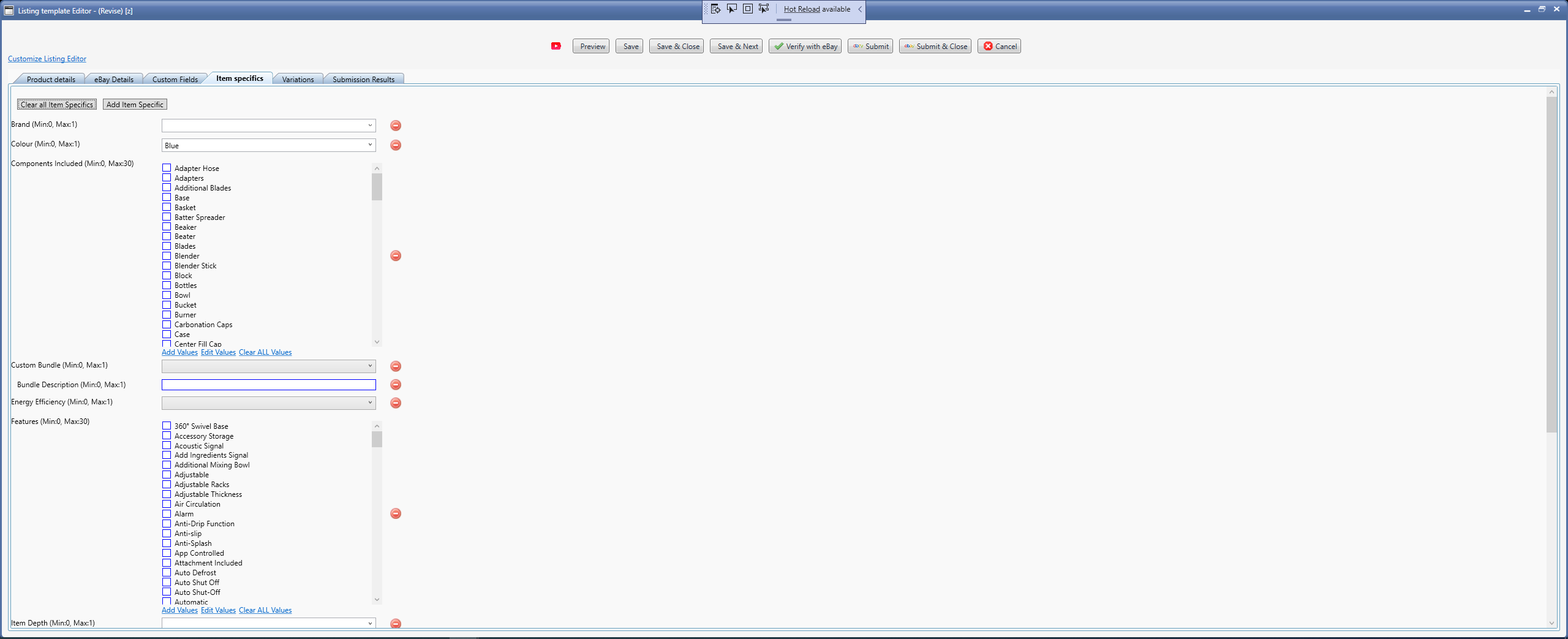Item specifics tab is populated
only after a
leaf category has been selected. A Leaf category is the lowest level of category, it is a category that has no sub categories under it.
The list of item specifics comes from eBay and is different for each site and category combination. Site and Category are selected from the
eBay Details tab.
Wonder Lister displays (Min, Max) info against each Item specifics name.
The value against min means the minimum number of values you must enter (or select) for that item specific. A value of 0 means it is optional. Similarly, value against max means the maximum values you can enter (or select) for that item specific.
Type of values allowed by eBay against each item specific
|
Type of value
|
Explanation
|
|
ComboBox
|
Select a value from the list of available values, like for example, Brand, Cable Length, Colour in the screen shot below
|
|
Check boxes
|
Check uncheck the boxed. Each checked box is counted as one entry. For example, Components Included item specific in the screen shot below.
|
|
Text Box
|
Enter your own value. For example, Bundle Description item specific in the screen shot below.
|
|
List Box
|
Select multiple values from the list of values provided
|
eBay allows you to add your own Values to certain item specific. In our example screen shot below, the item specific named Components Included allows you to add your own values over and above the values provided by eBay. In such a case, you will see the links "Add Values" , "Edit Values" and "Clear ALL Values"
|
Link
|
Explanation
|
|
Add Values
|
Allows you to add your own value for the corresponding item specifc
|
|
Edit Values
|
Edit previously added values
|
|
Clear ALL Values
|
Clears all selected values for corresponding item specific so you can start all over for that item specific
|
|
Buttons
|
Explanation
|
|
Clear all Item Specifics
|
Clears all the entered / selected avlues for all Item Specifics. To clear the values just for one item specific, click the red icon (  ) located on the right to that item specific value |
|
Add Item Specific
|
Add your own custom item specific (both name and value)
|
Clear Item Specific (  ) |
Clear all values for the corresponding item specific
|
Notes:
The editor displays the list of Item Specifics sorted by their names.
Relationship between Item Specifics and Variations
If the selected category allows Variations, then, eBay allows some of the Item Specifics to be used in creating variations. A given item specific can be used either as an Item Specific or as a Variation but not both.
Thus, in the editor, if you selected (or entered) a value for an Item Specific in this tab, that item specific will NOT be displayed in the Variations tab and vice-versa.
As you can see from the above screen shot, no value has been entered for any of the item specifics. Thus, the Variation tab also shows some of the same item specifics as shown in the Item specifics tab above.
Now, we will use Colour item specific as an Item specific by selecting a value as shown below:
Now, if we see the Variations tab, we will not see Colour item specifc.
Similarly, Let us use Cable Length item specific as a Variation in the Variations tab.
If we now see the Item specifics tab, we will see that Cable Length is no longer there.