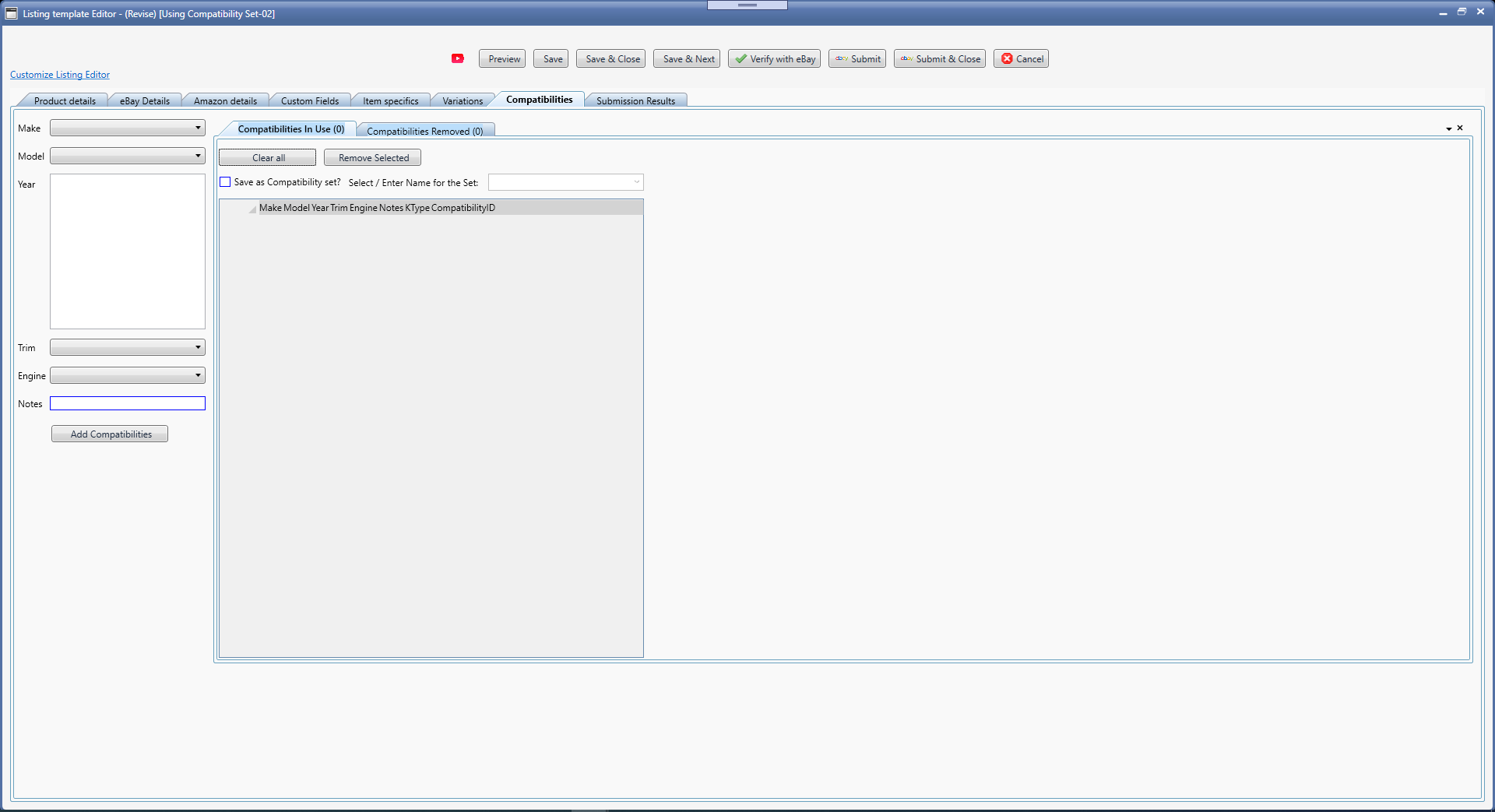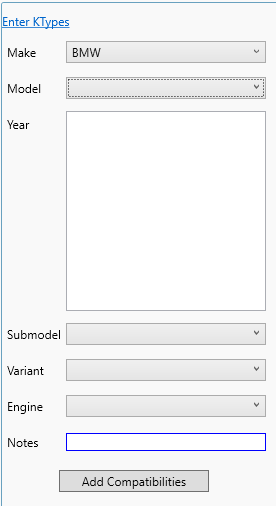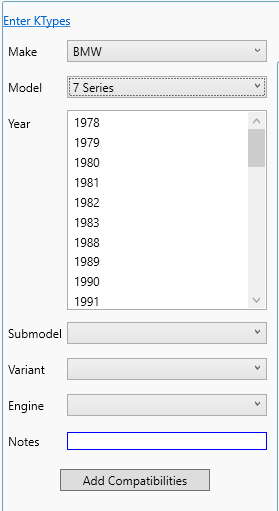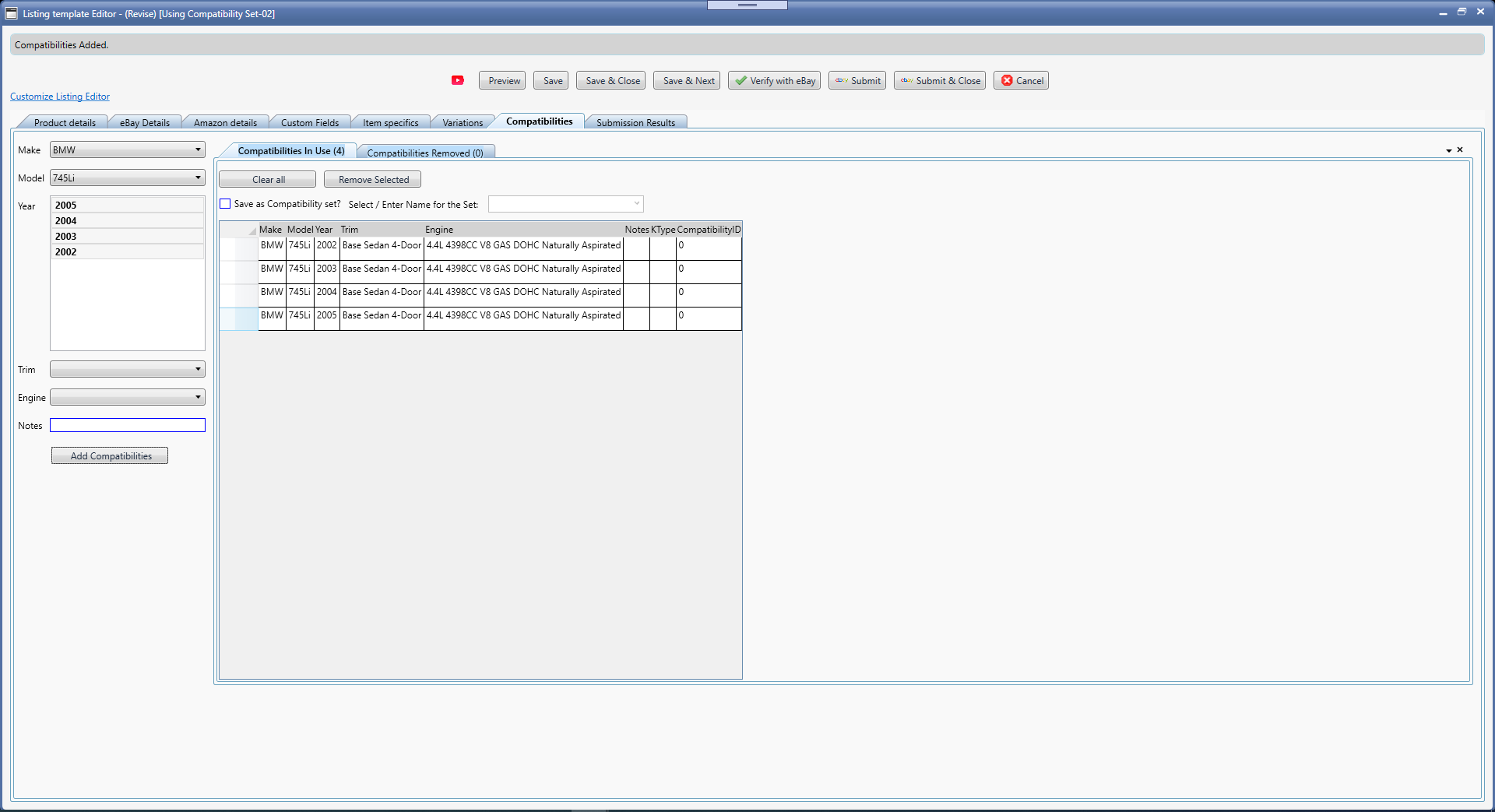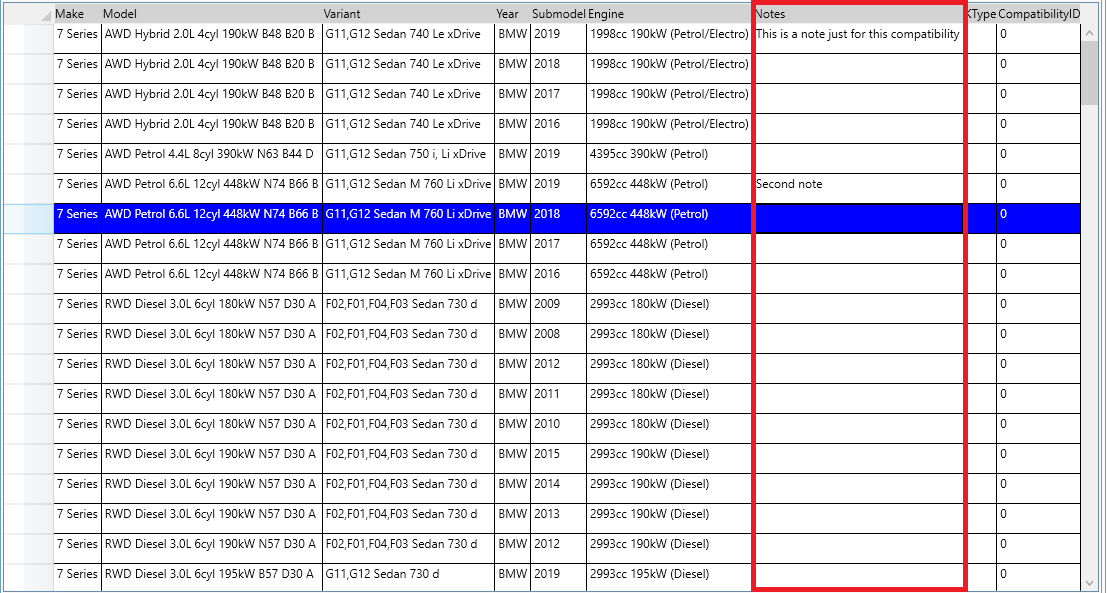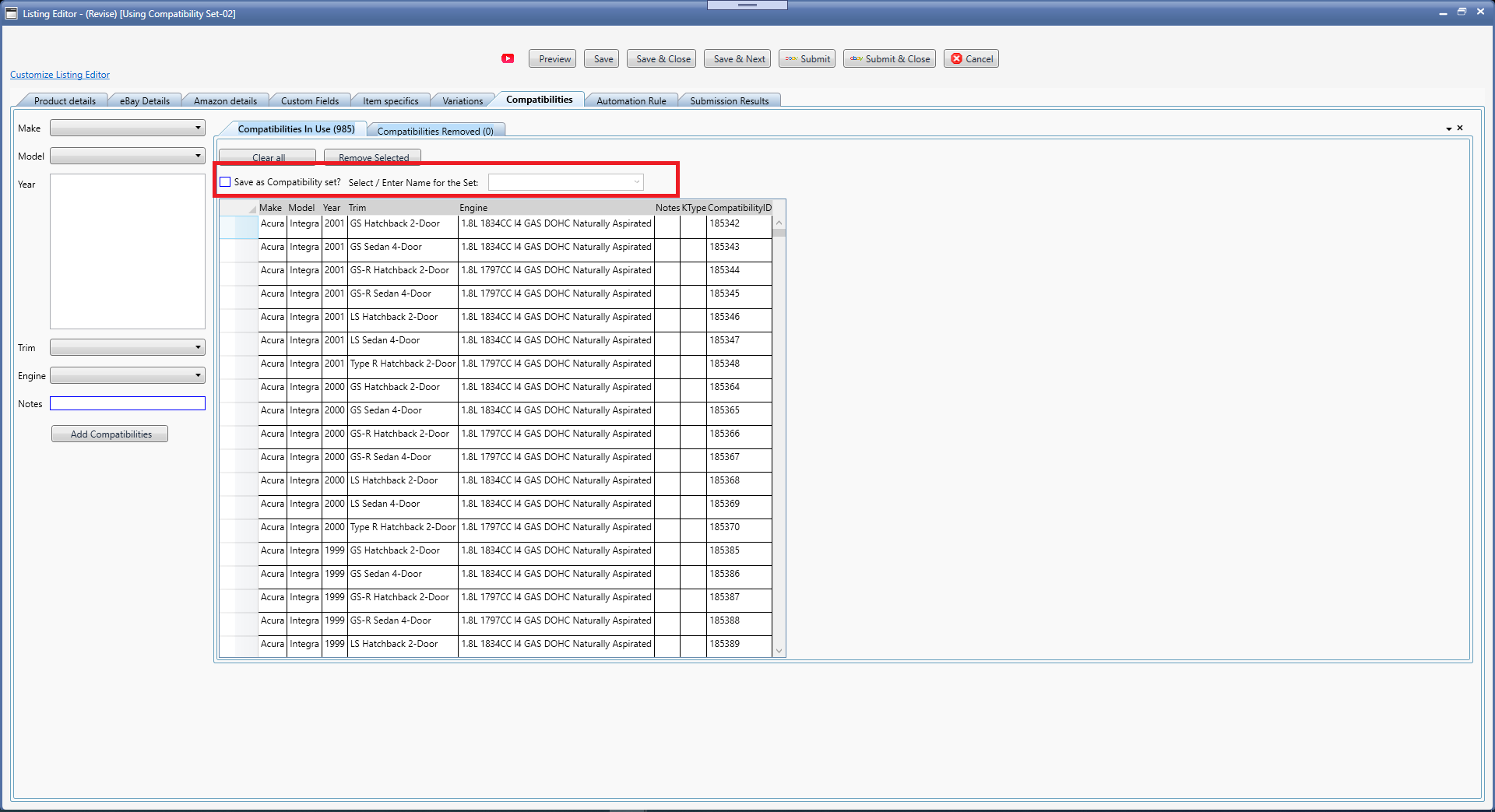Compatibilities tab is visible
only after a
leaf category has been selected and if that leaf category is enabled for Compatibilities. A Leaf category is the lowest level of category, it is a category that has no sub categories under it.
The list of master set of all available compatibilities comes from eBay and is different for each site and category combination. Site and Category are selected from the
eBay Details tab.
For a new item being created, the Compatibilities tab starts empty as shown here
The fields asked will vary depending upon the category in use which determines if it is for parts and accessories for a Car or a MotorCycle or a Boat or something else.
Start by making a selection for Make:
This will populate the Model drop down based on the selected Make. Next select a Model:
Now select one or more years. To select all, simply click on one Year and then press CTRL+A keys together.
Keep on selecting from other dropdowns or leave other dropdowns unselected as only Make/Model/Year are the minimum required selection.
If you need to enter a note for ALL compatibilities, enter it in the field Notes.
When done with all the selections needed, click the button "Add Compatibilities". This will populate the Compatibilities table on the right hand side.
In the Compatibilities table, you can enter a note for a specific row. Simply select that row under the column Notes and type-in your note.
To remove some rows, select those rows and click on the button "Remove Selected". The rows removed will be in the tab "Compatibilities Removed" from where you can get back if you made a mistake.
To add more vehicle compatibilities, repeat the entire selection process described above.
If you wish to use the same compatibilities for many listings or listing templates, you can save the displayed compatibilities as a Compatibility Set and then apply that Compatibility Set to your other listings / Listing Templates. To save currently displayed compatibilities as a Compatibility Set, check the box "Save as Compatibility Set?" and enter a name. The name will be used while applying these compatibilities on other listings, so, ensure you give a meaningful descriptive name. If you use an existing name, the previous set will be replaced by the currently shown compatibilities. However, the previous listings using the old compatibility set name will NOT be impacted, they will continue to have their compatibilities as they did before.