|
|||||
|
|||||
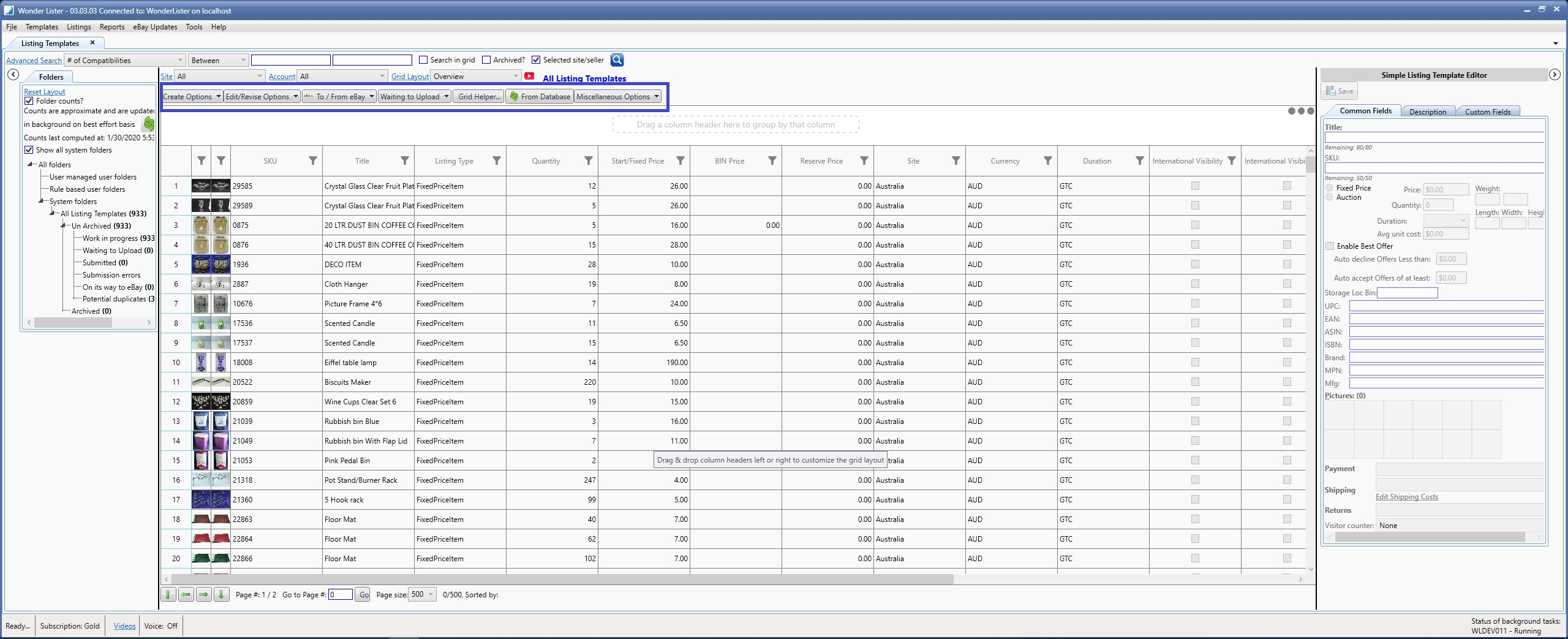
|
Button
|
Explanation
|
|
Create Options
|
Contains all available options to CREATE a template
|
|
Edit/Revise Options
|
Contains all available options to edit one/more templates
|
|
To/From eBay
|
Options that interact with eBay
|
|
Waiting to Upload
|
Add/Remove one/more templates to/from Waiting to Upload folder
|
|
Grid Helper
|
Shows how to use the Grid
|
|
From Database
|
Refreshes the Grid contents from the database displaying latest changes
|
|
Miscellaneous Options
|
Options that are not commonly used but are helpful occasionally. Same set of options are also available by right clicking inside the grid.
|
|
Sub options of Create Options
|
Explanation
|
|
From Scratch
|
Create a new template from scratch. Clicking this will open the Full Editor where you can enter the details.
|
|
Duplicate
|
First select a template you wish to duplicate, then, click this option. The Full Editor window will open displaying the details of the selected template. Edit the details as needed and when you save, it will create a new template with edited details.
|
|
Bulk Duplicate
|
Bulk Duplicate allows you to make multiple copies of multiple selected templates. Select one or more templates, click this option and you will be asked how many times you wish to duplicate, enter the desired count, your selected templates will be duplicated by the specified count and displayed in the Grid. You can then edit each individually or in Bulk using the Bulk Editor.
|
|
Using a CSV file
|
Use this option to create templates from a CSV file. The CSV file must comply with the specified format. You can find the details on each and every field that can be specified in the CSV file here:
|
|
Sub options of Edit/Revise Options
|
Explanation
|
|
Edit one/more
|
Lets you edit one or more selected templates individually using the Full Editor.
|
|
Bulk Edit
|
Use this option to edit multiple selected templates together. Same changes are applied to all selected templates. See Using Bulk Editor.
|
|
Bulk Edit Item Specifics
|
Use this option to edit item specifics and apply them to multiple selected templates. For details, please see How can I edit Item Specifics for multiple templates?
|
|
Using a CSV file
|
Use this option to edit templates from a CSV file. The CSV file must comply with the specified format. You can find the details on each and every field that can be specified in the CSV file here:
|
|
Sub options of To/From eBay
|
Explanation
|
|
Verify
|
Use this option to check with eBay the data of your templates for any errors.
Select one / more templates
Click on this option
You will see a progress dialog pop up as shown below:
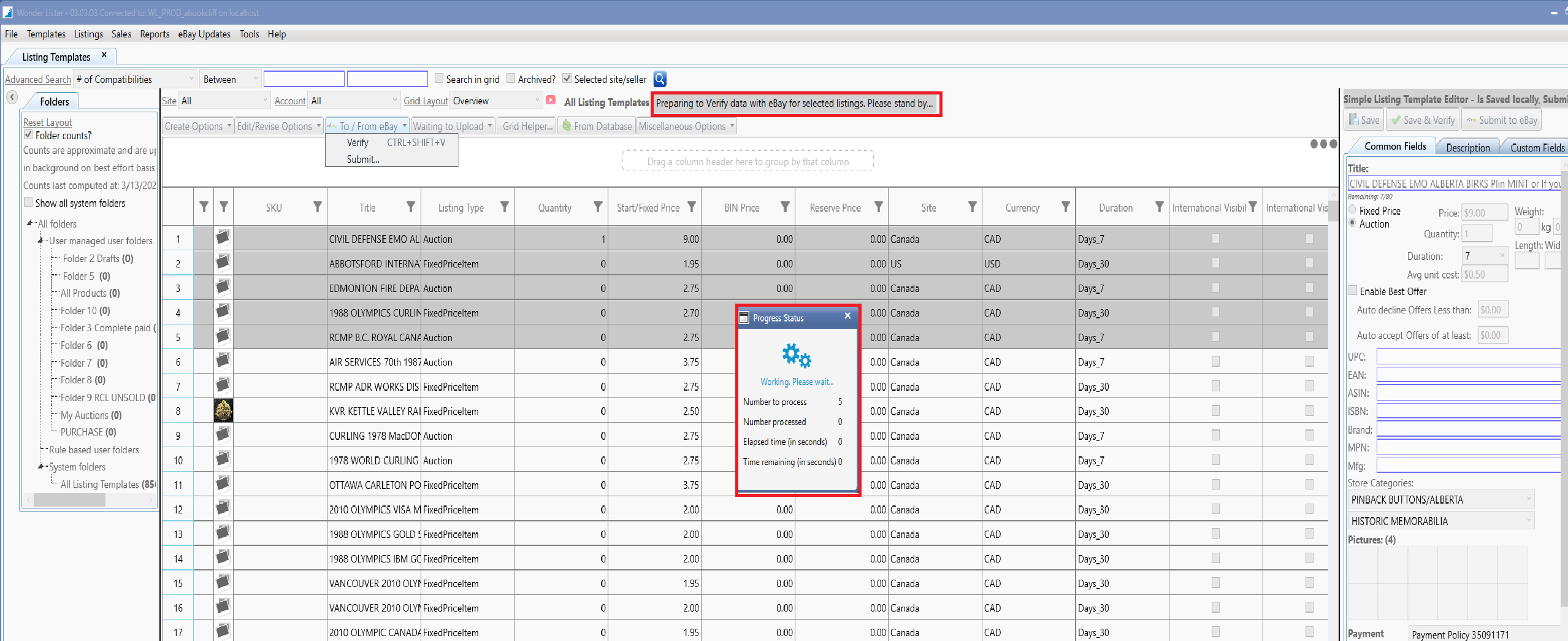 When the verification process is completed, the Grid is refreshed to display only templates that got an error. The first error message reported by eBay will appear in the Submission Error column of the Grid. If your grid layout does not have Submission Error column, you can add it. See Managing Grid Layouts
|
|
Submit
|
Use this option to create listings on eBay.
Select one / more templates
Click on this option
You will see a progress dialog pop up as shown below:
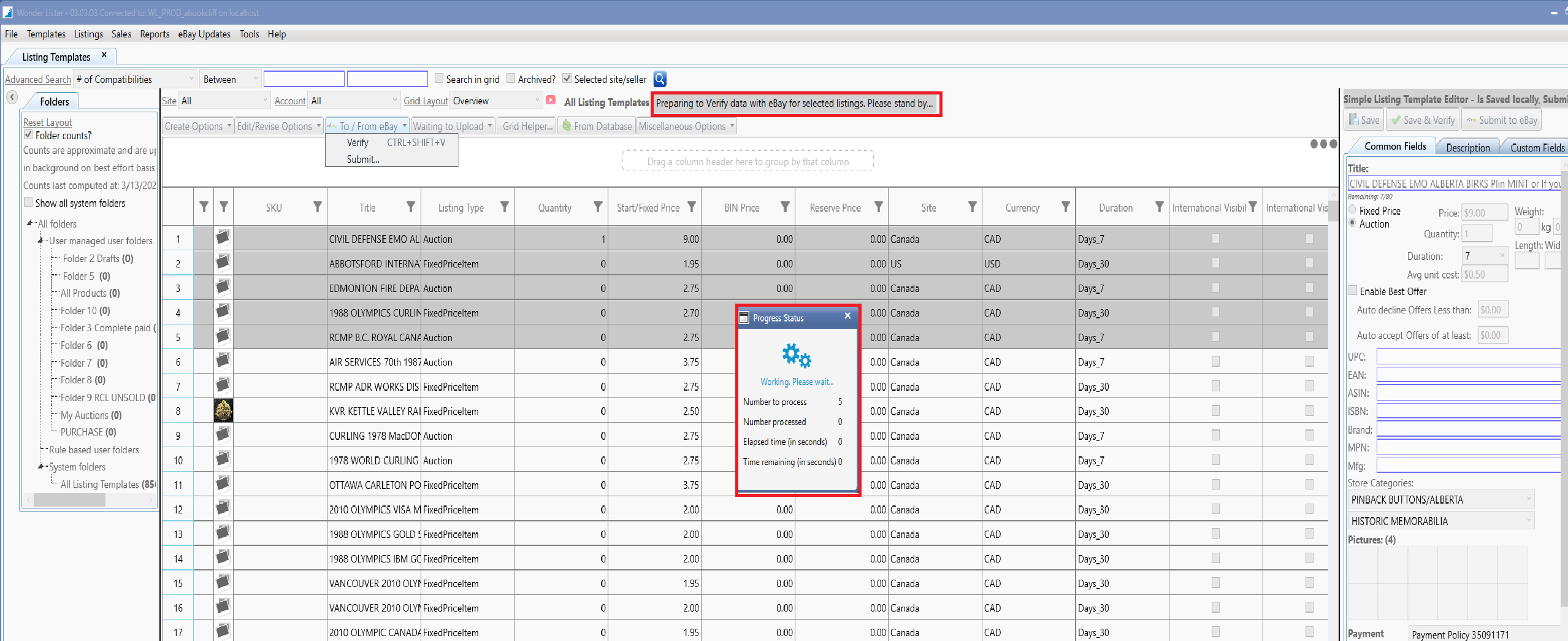 Wonder Lister will first create a new listing for each template, then, submit that listing to eBay.
If no errors reported by eBay, then, a new listing is created on eBay otherwise the Grid is refreshed to display only templates that got an error. The first error message reported by eBay will appear in the Submission Error column of the Grid. If your grid layout does not have Submission Error column, you can add it. See Managing Grid Layouts
Note:
Depending upon the number of templates submitted and your preferences, templates will be submitted to eBay either one-at-a-time OR as one or more jobs (each job consisting of data of multiple templates).
|
|
Sub options of Waiting to Upload eBay
|
Explanation
|
|
Add
|
Use this option to move selected templates from Work in Progress folder to Waiting to Upload folder.
|
|
Remove
|
Use this option to move selected templates from Waiting to Upload folder to Work in Progress folder.
|
|
Button
|
Explanation
|
|
Grid Helper
|
Displays helpful information on how to use the Grid
|
|
From Database
|
Refreshed the Grid from local database
|
|
Sub options of Miscellaneous options
|
Explanation
|
|
| |
|
| |
|
| |
|
| |
|
| |
|
| |
|
| |
|
| |
|
| |
|
| |
|
| |
|
|