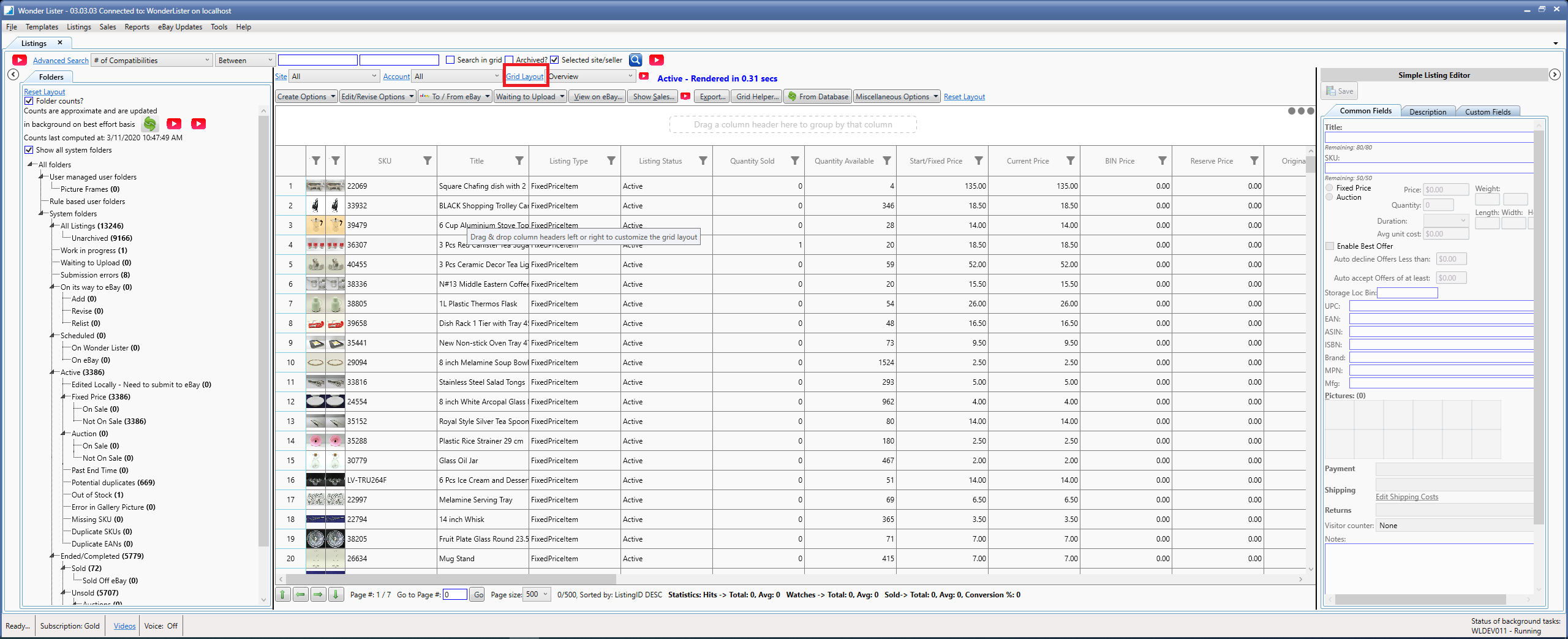
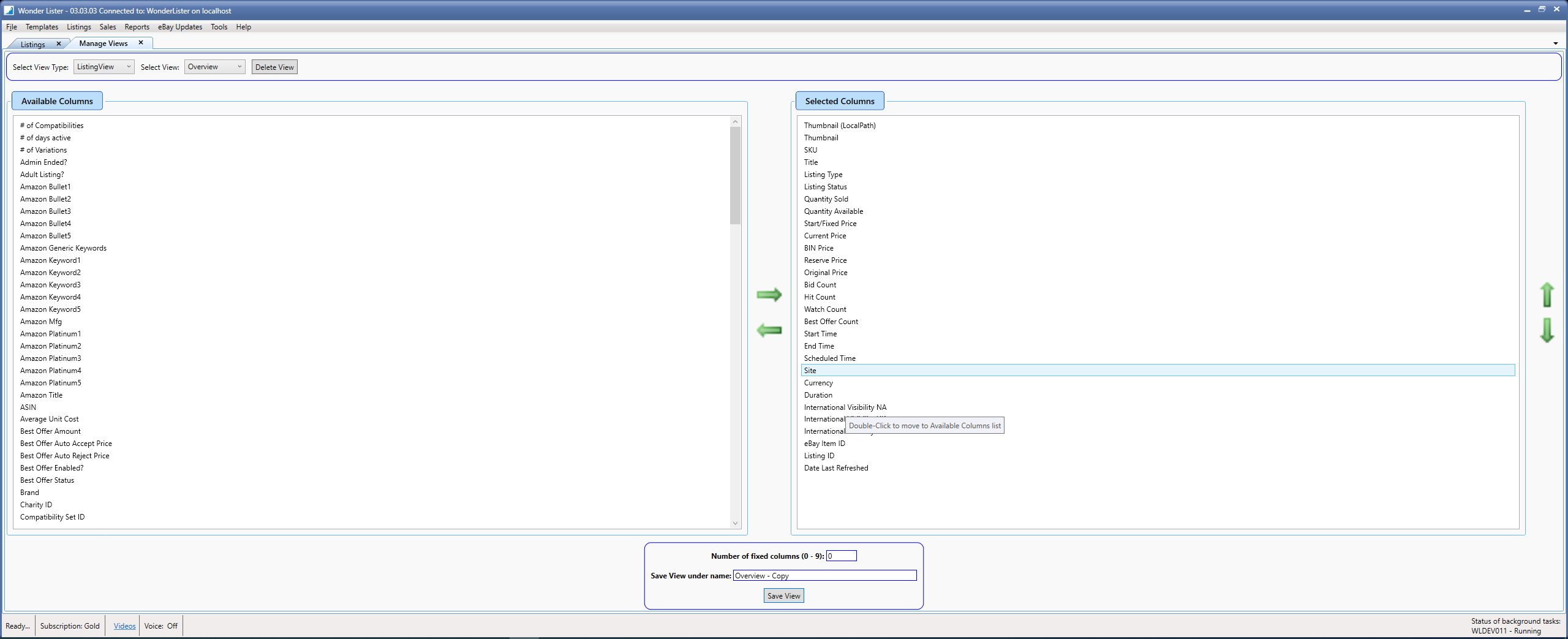
|
Field
|
Explanation
|
|
Select View Type
|
Is automatically selected depending upon which tab (Listings, Listing Templates or Sales) opened this window.
|
|
Select View
|
Select a view you wish to use as a basis to create new view or edit that selected view
|
|
Available Columns
|
Shows the currently available columns that can be added to the view. Select one/more columns from this list, click the green right arrow to make them move to the Selected Columns list. This list is sorted alphabetically.
|
|
Selected Columns
|
Columns you have selected so far. To deselect, select the columns to remove from this list, click on the green left arrow to make them move to the Available Columns list. Use the up / Down arrows to move the selected columns up or down. This is to order the columns. The Grid will show the columns in the same order as is shown in the list.
|
|
Number of fixed columns (0 - 9)
|
If you wish that the first set of columns in the Grid remain fixed (do not scroll horizontally) and thus remain visible always, set that number here.
|
|
Save View under name
|
Give a new name to create a new view. If you selected a SYSTEM defined view to start with, the new name is automatically set to have the " - Copy" prefix appended to the name since SYSTEM provided views can't be edited/deleted.
|
|
Button
|
Explanation
|
|
Save View
|
Saves the view
|
|
Delete View
|
Deletes the selected view. System provided views can't be deleted.
|