|
|||||
|
|||||
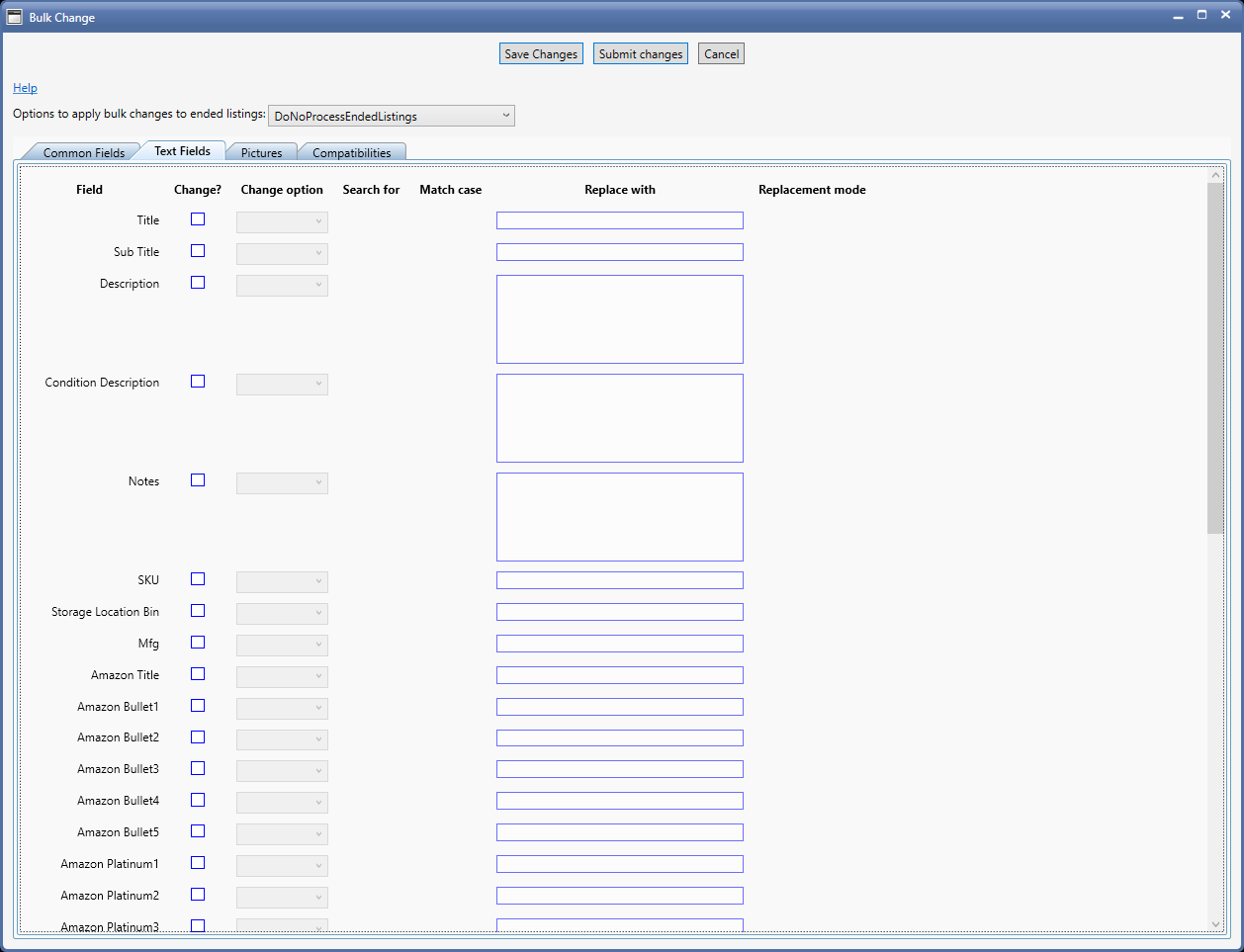
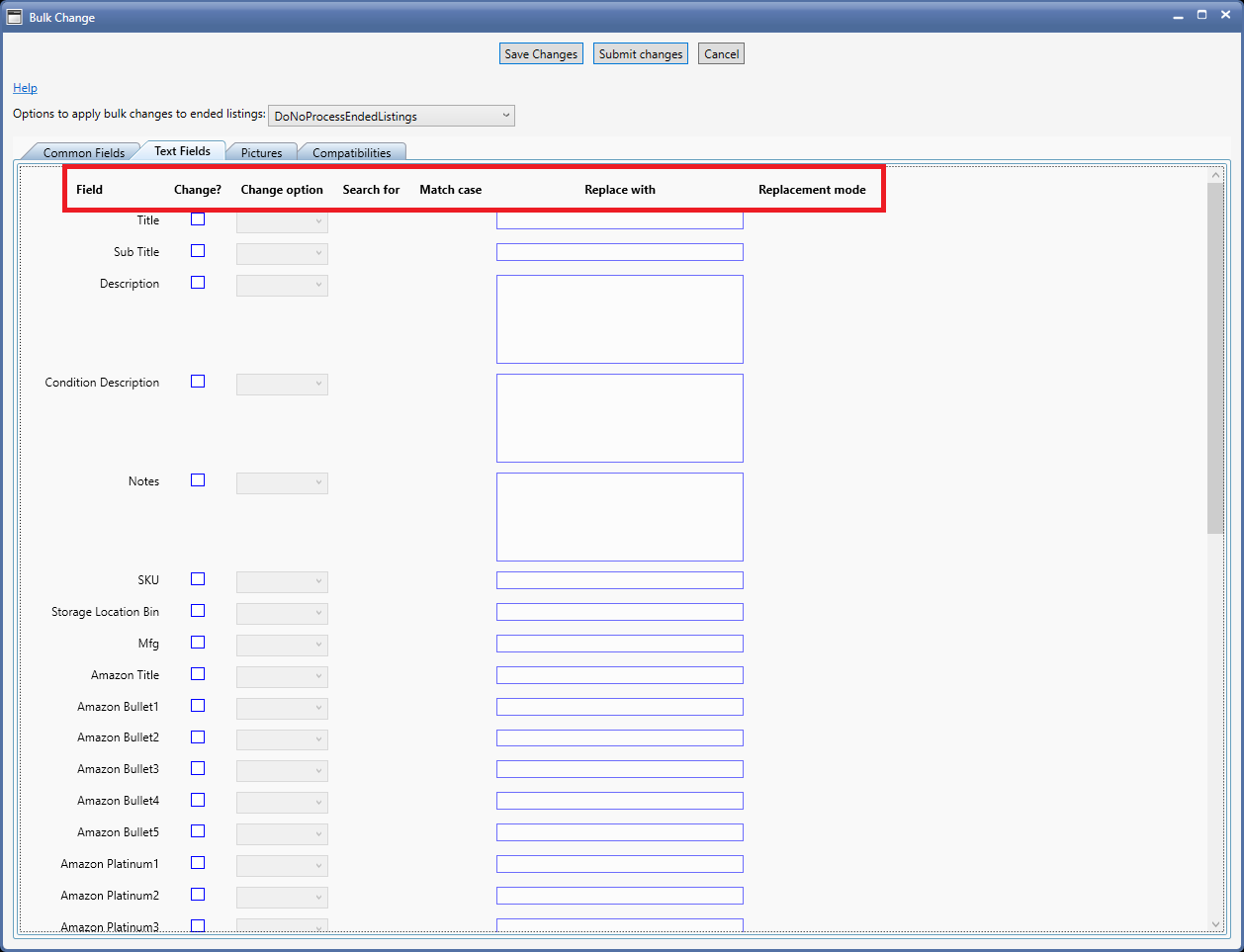
|
Field in the Header
|
Explanation
|
|
Field
|
Under the Field column, it displays the name of the field being edited
|
|
Change?
|
Check the box if you wish to make changes to the associated field
|
|
Change Option
|
Shows all available change options. Depending upon your selection here, the subsequent fields that will be asked will change
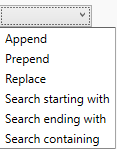 Append: Add the specified text to the end of the existing data
Prepend: Add the specified text to the beginning of the existing data
Replace: Replaces existing data with whatever is now specified
Search starting with: Will ask for text to search that should be at the start of the existing data and if found, replace the matched data only (or the entire data) with specified new data
Search ending with:Will ask for text to search at the end of existing data and if found, replace the matched data only (or the entire data) with specified new data
Search containing: Will ask for text to search anywhere within the existing data and if found, replace the matched data only (or the entire data) with specified new data
|
|
Search for
|
Text to search (if a search option was used in the Change Option selection box.
|
|
Match case
|
Should the search be case-sensitive or not
|
|
Replace with
|
Enter the text you wish to Append, Prepend, Replace
|
|
Replacement mode
|
Replace only what matches - Replace the searched text with the text specified in "Replace With"
Replace entire value - Replace the entire existing data with the text specified in "Replace With"
|
