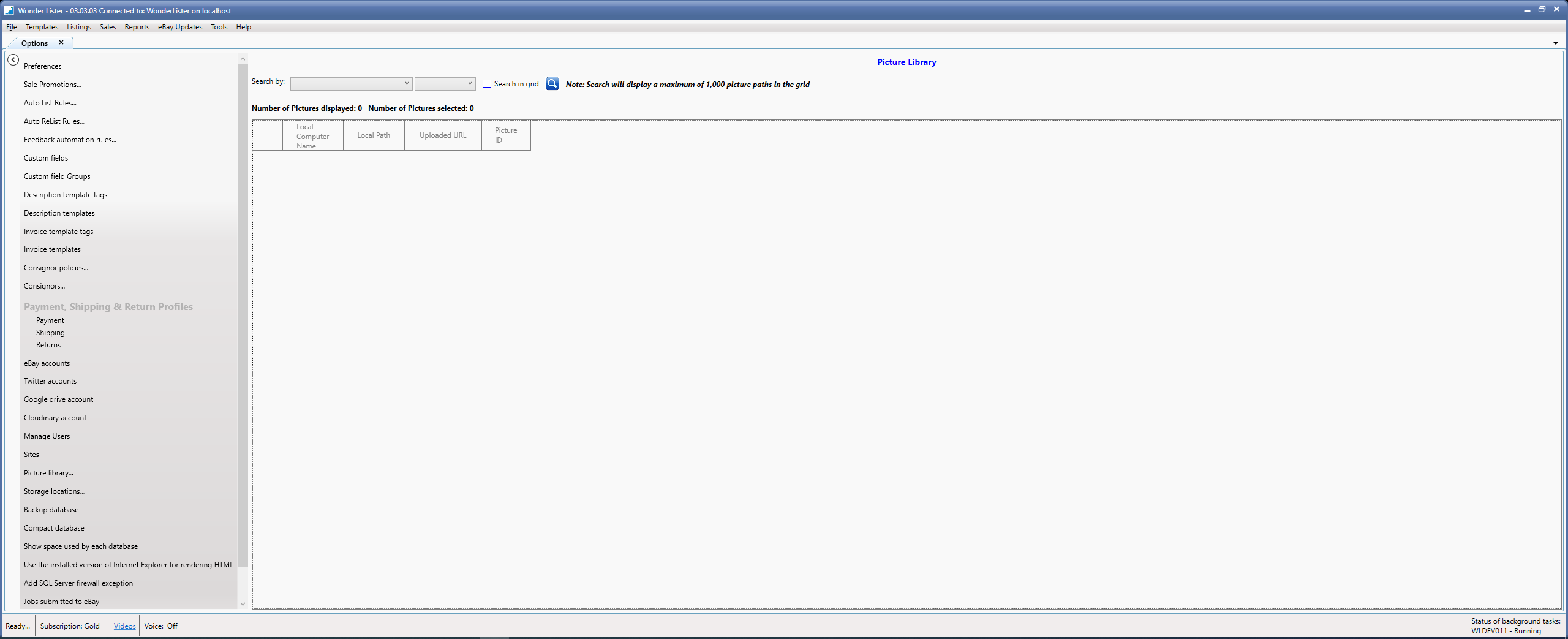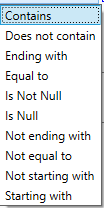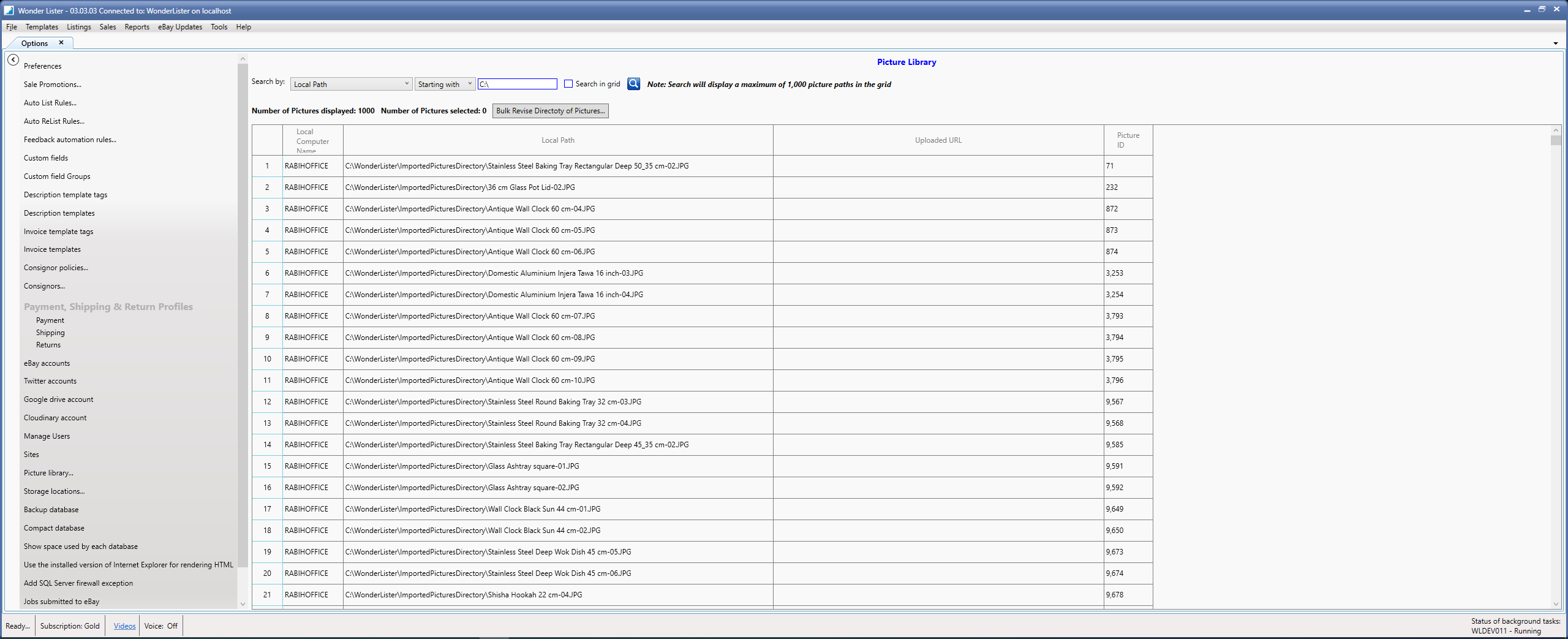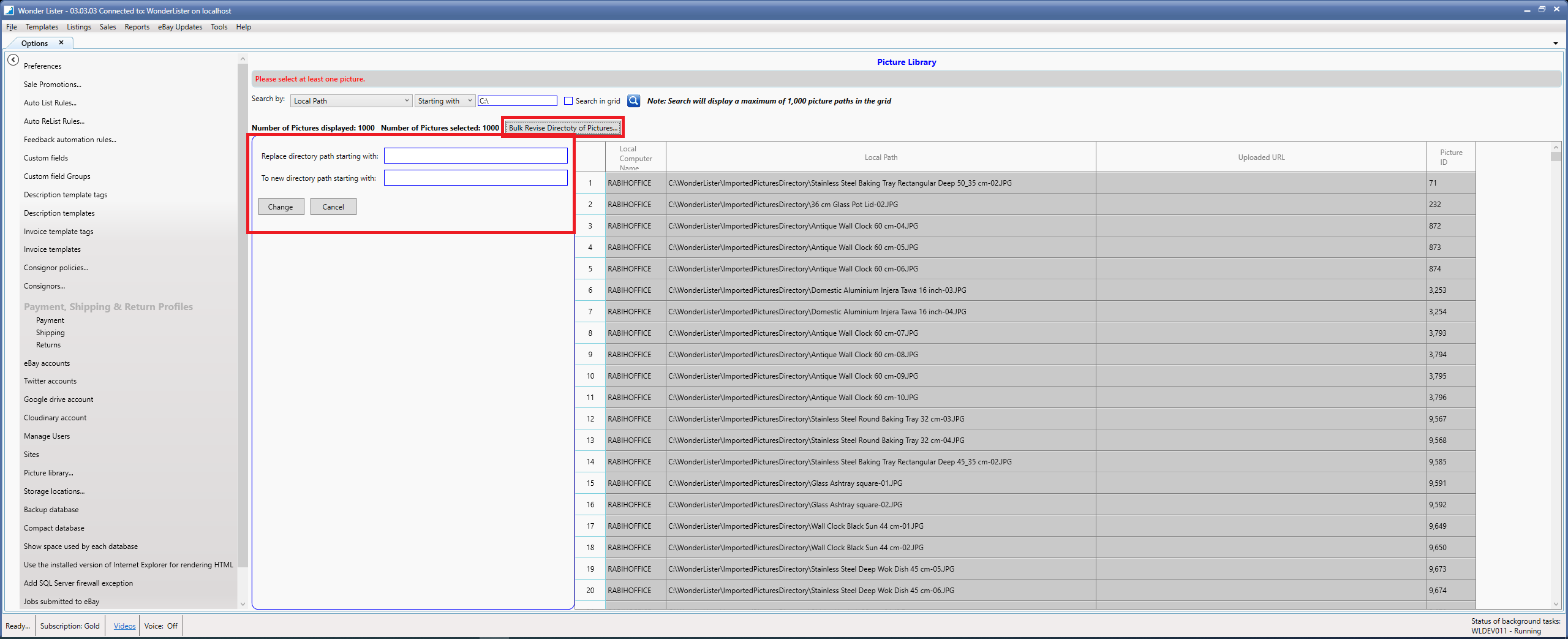What is Picture Library?
Picture Library is a utility that lets you bulk edit the directory of your pictures across multiple listings. This is useful say when you currently have your pictures on your C: hard drive and it's getting low on disk space, so, you need to move the pictures to say D: drive. Simply moving your pictures from C: drive to D: drive will solve your disk space problem BUT since pictures in Wonder Lister, you specify the path to your pictures and they are still using the C: drive, they will all be broken. Therefore, you also need to edit the picture path of those pictures from C: to D: Picture library is designed just to do that. So, basically you will need to do 2 things:
Move your pictures from C: to D:
Bulk Update Picture Paths in Wonder Lister from C: to D:
To get started,
Click on the menu option:
Tools > Options > Picture Library
A new view will display on the right hand side.
First step is to search for pictures that are in a specific drive and/or folder. To search for all pictures that are in say "C:\pictures\eBay" directory, do a search by LocalPath StartingWith C:\pictures\eBay.
In our example, we want to search for all pictures that are in C: drive, we would do the search as follows:

|
Field
|
Explanation
|
|
Search by
Listbox #1 is the field to search
|
Options are:
Local Computer Name -> Lets you search for all pictures that are on a specific computer
Local Path-> Lets you search for all pictures that are on a specific drive / directory
|
|
Search By
Listbox #2 is the Operator to use in Search
|
Options are:
Contains -> selects all pictures that must contain the value (that you enter in the next field) can be anywhere in the selected field
Does not contain -> selects all pictures that must not contain the value (that you enter in the next field) anywhere in the selected field
Ending with -> selects all pictures that must end with the value (that you enter in the next field) in the selected field
Equal to -> selects all pictures that have the exact same value (that you enter in the next field) in the selected field
Is Not Null -> selects all pictures that have any value (that you enter in the next field) in the selected field
Is Null -> selects all pictures that have no value (that you enter in the next field) in the selected field
Not ending with -> selects all pictures that must not end with the value (that you enter in the next field) in the selected field
Not equal to -> selects all pictures that do not have the exact same value (that you enter in the next field) in the selected field
Not starting with -> selects all pictures that do not start with the value (that you enter in the next field) in the selected field
Starting with -> selects all pictures that start with the value (that you enter in the next field) in the selected field
|
|
Search By
TextBox - Value to search
|
Enter the value you wish to search
|
|
|
Click to start search
|
In our example, since we moved our pictures from C: to D:, we want to search for all pictures that are in C: drive and update them to D:, we would do the search as follows:
The grid will display the search results but no more than 1,000.
Now the next step is to replace the C: to D: in the Local Path column as shown in the grid above.
Select all the rows displayed by clicking any row in the grid, then, click CTRL+A.
Click on the button "Bulk Revise Directory of Pictures". An intermediate view will display.
Now, in the intermediate view, in the field
Replace directory path starting with --> Enter C:
To new directory path starting with -> Enter D:
Click on the button "Change"
Wonder Lister will start making the change for selected picture paths that start with C: to D:. Before making the change, it will verify that the new directory path on D: is actually valid. Thus, you MUST move your pictures FIRST from C; to D:. and then use this feature.
Once done, repeat this process and keep on continuing until no more results are displayed in the search results.