|
|||||
|
|||||
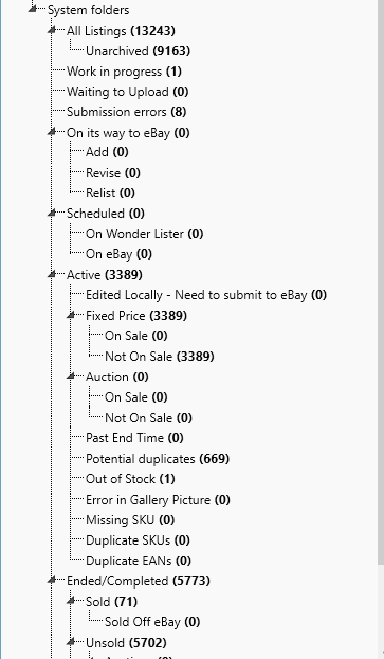
|
Folder name
|
Explanation
|
|
All Listing Templates
|
Contains every template you create, no exceptions
|
|
Un Archived
|
Contains only those templates that have not been archived
|
|
Work in progress
|
A newly created listing template appears here, represents an on going work
|
|
Waiting to Upload
|
When you have completed the template in all respects and the template is good in all respects to be submitted to eBay but as of now you don't want to submit, you can move the template to this folder by using the option "Waiting to Upload" > "Add". Similarly, to move a template back into "Work in progress" folder use the option "Waiting to Upload" > "Remove".
|
|
Submitted
|
Contains templates you have successfully submitted that template to eBay
|
|
Submission Errors
|
Contains templates you submitted to eBay but eBay rejected due to one/more errors. To see the error, click on this folder, the templates will display in the Grid area, scroll the Grid rightmost and the error message will be displayed under the SystemMessage column.
|
|
On its way to eBay
|
Wonder Lister allows you to submit multiple listings to eBay. When Wonder Lister decides to submit them as a job, then, this folder contains the listings being submitted to eBay but are not yet gone to eBay.
|
|
--Add, Revise, Relist
|
Break down of listings that are On its way to eBay into segments - those that are newly created (Add), or those existing ones being revised (Revise) or being Relisted (Relist)
|
|
Scheduled
|
Listings that have been submitted to go live on eBay at a future date/time.
|
|
..On Wonder Lister
|
Scheduled on Wonder Lister. Listings will be submitted to eBay by Wonder Lister at the scheduled date/time. Your computer must be ON and Wonder Lister running before the scheduled date/time in order to be submitted.
|
|
...On eBay
|
eBay will make the listing Active at the scheduled date/time.
|
|
Active
|
Contains all the Active listings. These are the listings that potential eBay visitors will be able to buy on eBay.
|
|
Active -> Edited Locally, Need to submit to eBay
|
When you revise an ACTIVE listing and simply SAVE it in Wonder Lister without submitting it to eBay, then, Wonder Lister's copy of the listing is now different than that on eBay. Such listings are displayed in Red so that it is easy to identify them just by visual inspection. Also, note that such listings will NOT be refreshed from eBay because if it did, it will lose the changes you made. So, it is extremely important that you submit such listings to eBay (to update eBay with the changes you have made). If you wish to UNDO the changes you made, select that listing, do right click and you will see the option "UNDO Changes".
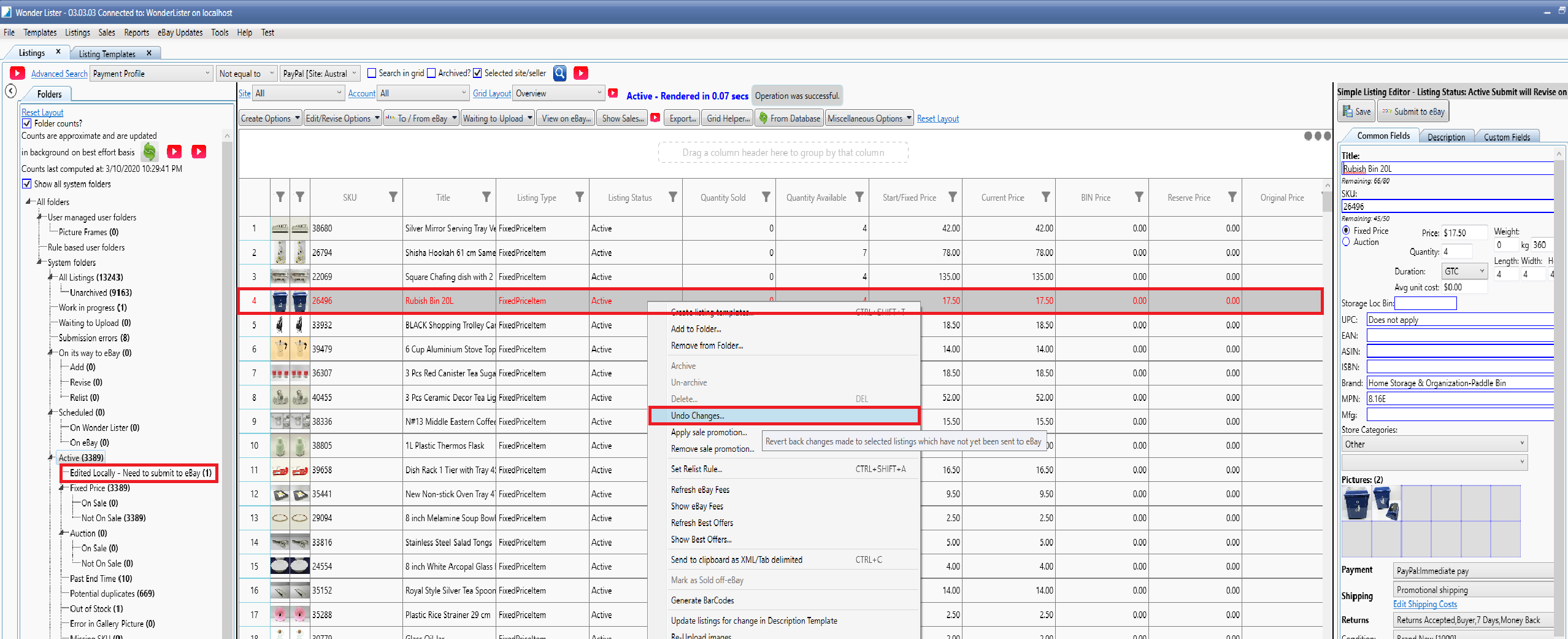 |
|
Active > Fixed Price
|
Contains all Active Listings that are in FixedPrice format.
|
|
Active > Fixed Price > On Sale
|
Contains all Active, FixedPrice format listings on which you have set Sales Promotion.
|
|
Active > Fixed Price > Not On Sale
|
Contains all Active, FixedPrice format listings which currently do not have Sales Promotion.
|
|
Active > Auction
|
Contains all Active Listings that are in Auction format.
|
|
Active > Auction > On Sale
|
Contains all Active, Auction format listings on which you have set Sales Promotion.
|
|
Active > Auction > Not On Sale
|
Contains all Active, Auction format listings which currently do not have Sales Promotion.
|
|
Active > Past End Time
|
Every Active listing has an End Time associated with it. Wonder Lister automatically refreshes listings in the background to keep them in sync with eBay. But sometimes, eBay continues to report a listing as still Active even though its EndTime has already elapsed. Such listings appear in this folder. To determine accurate status of these listings, click on this folder, select all the listings that display in the Grid, and Refresh them from eBay by using the option "To/From eBay" > "Refresh".
 |
|
Potential Duplicates
|
Contains listings that Wonder Lister has determined to be a potential duplicate of another listing. Both listings are in this folder.
|
|
Active > Out Of Stock
|
Out of Stock (OOS) is an eBay feature that you can enable/disable on your eBay account directly on eBay's website. If enabled, eBay allows you to have Active Listings with Quantity of 0 (zero) to indicate that you no longer have stock available to sell. eBay does not let buyers buy such listings.
|
|
Active > Error in Gallery picture
|
When a listing is submitted to eBay, eBay creates a Gallery image from the first image associated with your listing. Sometimes eBay is unable to do that. Such listings are reported here. Typically, eBay is able to rectify the error on its own at a later point in time but you can try to deal with this error on your own side by resubmitting your pictures. To do that, click on this folder, select the listing(s) that appear in the Grid, do right click and click on the option "Re-Upload Images".
|
|
Active > Missing SKUs
|
Listings that do not have SKU field filled in. If you also list on other marketplaces, many of them require unique SKUs before you can list on them. This helps you in identifying such listings.
|
|
Active > Duplicate SKUs
|
Listings that have the same SKU field filled in. If you also list on other marketplaces, many of them require unique SKUs before you can list on them. This helps you in identifying such listings and edit them so that there are no duplicate SKUs.
|
|
Active > Duplicate EANs
|
Listings that have the same EAN field filled in. This folder helps you in identifying such listings and edit them so that there are no duplicate EANs.
|
|
Ended/Complete
|
Contains listings that have Ended or Completed and are thus no longer available for purchase.
|
|
Ended/Complete > Sold
|
Listings that have sold / partially sold.
|
|
Ended/Complete > Sold > Sold Off eBay
|
Contains listings that you have marked as Sold outside of eBay. To mark an Ended listing as sold off eBay, select such listing(s) from the Grid, do right click and you see the option.
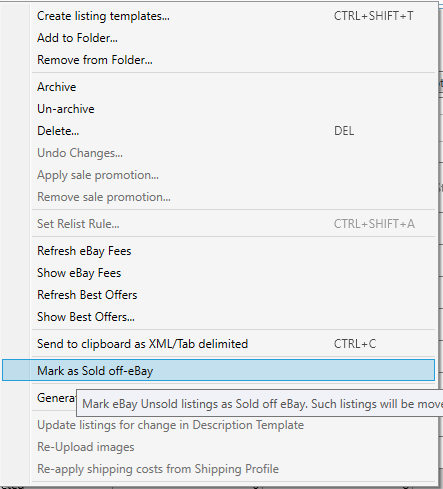 |
|
Ended/Complete > Unsold
|
Listings that ended without a sale
|
|
Ended/Complete > Unsold > Auctions
|
Listings in Auction format that ended without a sale
|
|
Ended/Complete > Unsold > Auctions > Eligible for Relist fee credit
|
Auction listings that may qualify for eBay Insertion fee Credit. If the listing gets sold next time after you relist, eBay may credit you the insertion fee. Read eBay's documentation for details.
|
|
Ended/Complete > Unsold > Fixed Price
|
Listings in FixedPrice format that ended without a sale
|
|
Ended/Complete > Unsold > Not Relisted
|
Ended/Completed listings that have not yet been relisted
|
|
Archived
|
Listings that you have archived. Such listings do not show up anywhere else.
|