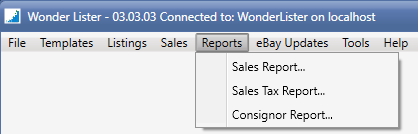

|
Field
|
Explanation
|
|
Sale date from
|
Produce sales report starting from this date
|
|
Sale date till
|
Produce sales report till this date
|
|
Button
|
Explanation
|
|
Show Report
|
Click to start report generation. When the generation is done, the details are displayed in the table of various tabs as shown below.
|
|
Link
|
Explanation
|
|
Refresh eBay fees
|
Opens a new tab where you can refresh all the fees charged by eBay so that sales report accurately tracks the fees. See Refreshing eBay fees
|
|
Tabs
|
Explanation
| ||||||||||||||||||||||||
|
Date wise
|
Displays the sales report date wise
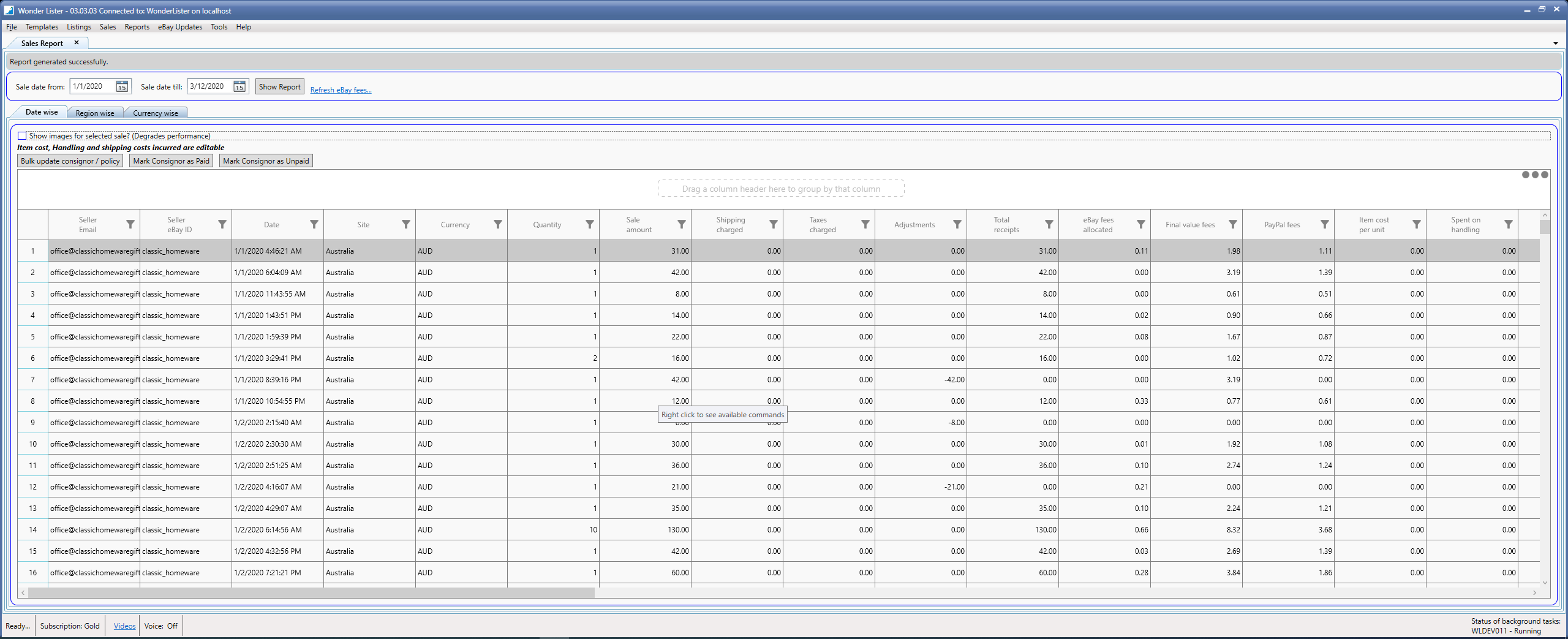
Check the box "Show images for selected sale?" to display the images from the listing associated with the selected sale as shown below:
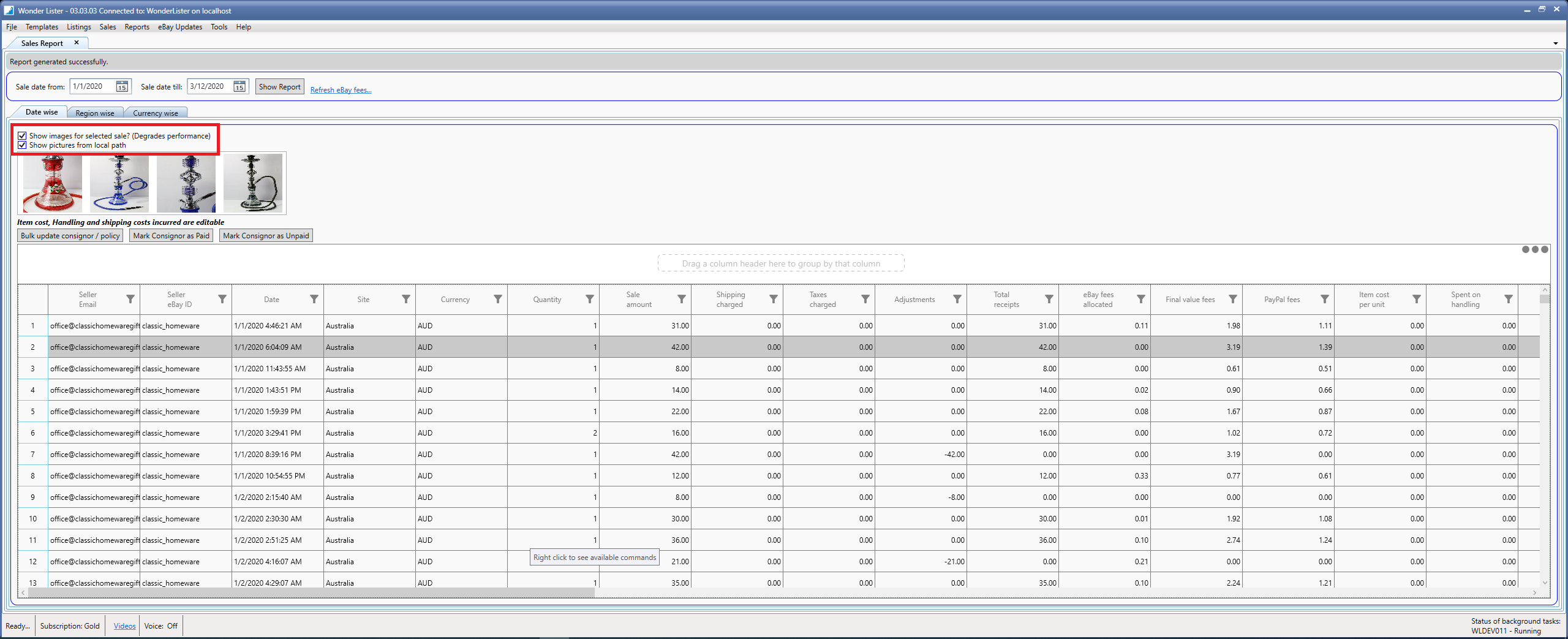 Double click on any sale to display corresponding order details in a separate tab:
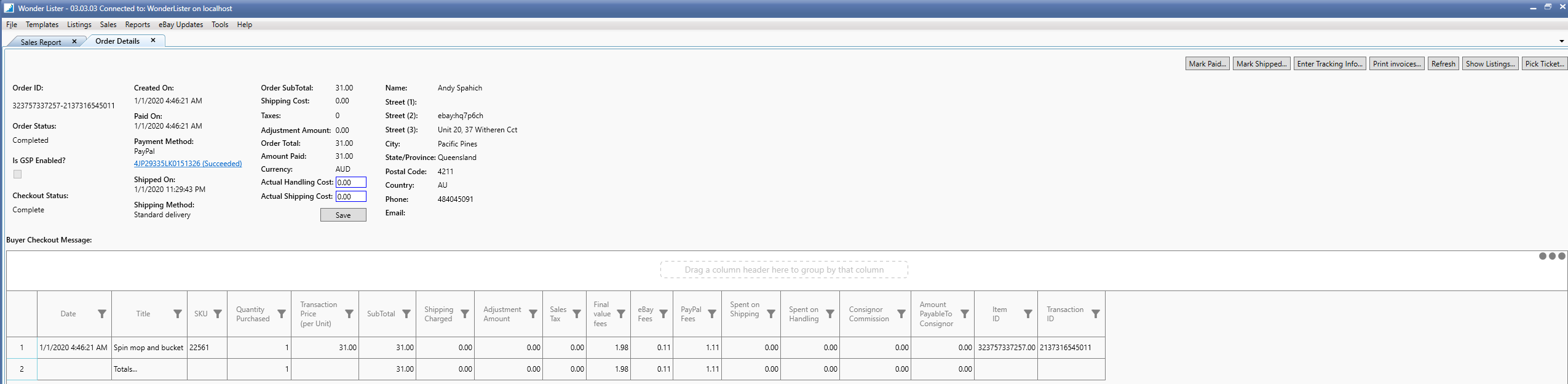 Inside the Grid, do right click to see options:
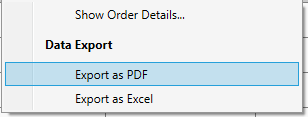 Click on "Show Order Details" to display first selected sale in a separate tab. You can also double-click the selected sale to open its details as mentioned earlier.
Click on "Export as PDF" to export selected sale(s) to a PDF file
Click on "Export as Excel" to export selected sale(s) to an Excel file.
| ||||||||||||||||||||||||
|
Region wise
|
Displays the sales report buyer's region (state, country) wise
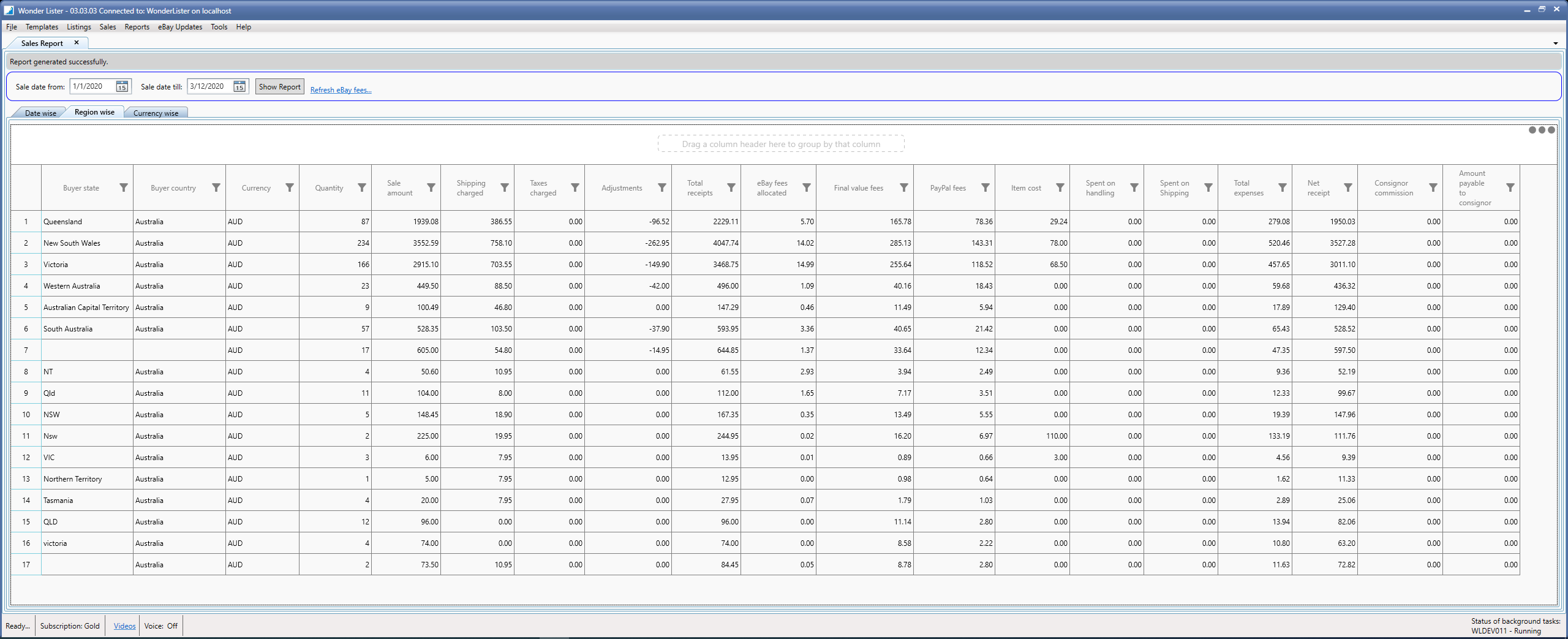 | ||||||||||||||||||||||||
|
Currency wise
|
Displays the sales report based off transaction currency wise
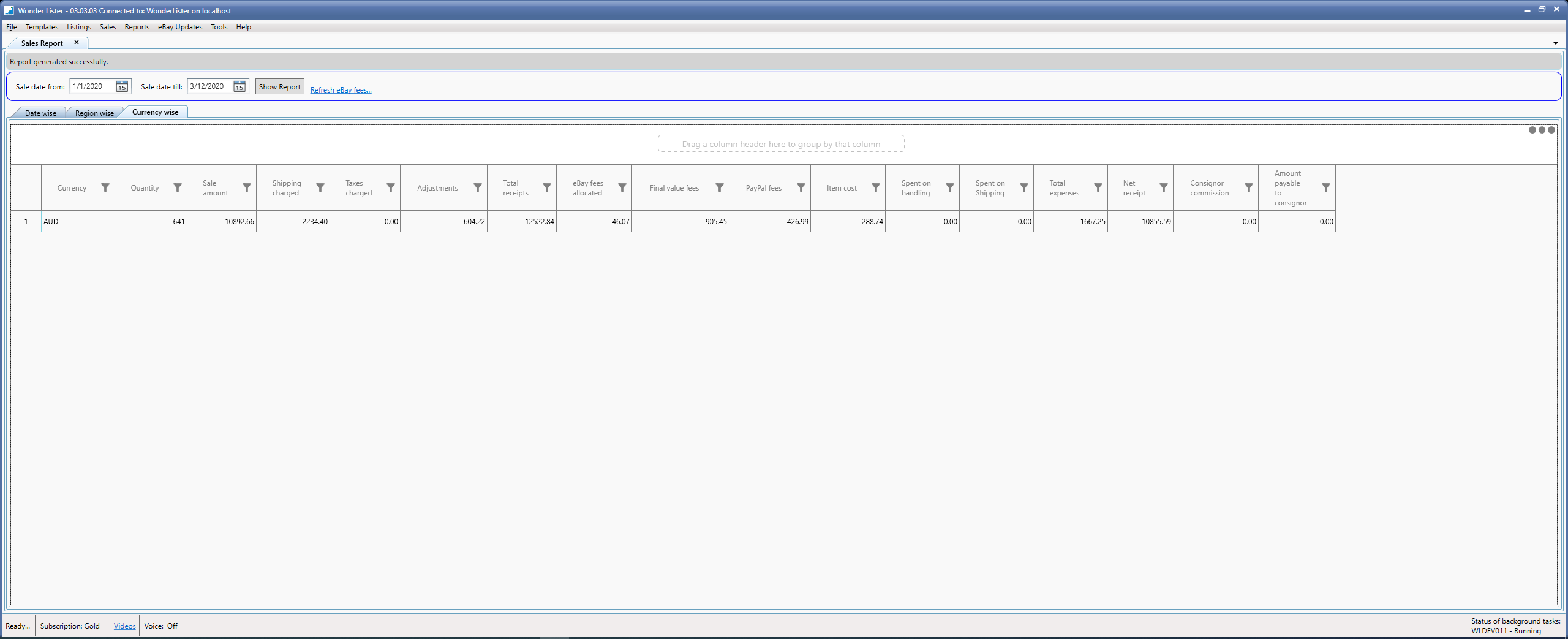 |